Appearance
Using Advanced Customer Filters
FluentCart's Advanced Filter tool on the Customers screen allows you sort your customers into groups and quickly find exact groups of customers by using very specific rules. This is super useful for sending special ads to certain groups, understanding your customers, or doing certain office jobs.
Accessing and Using the Advanced Filter
From your WordPress dashboard, navigate to FluentCart Pro > Customers. On the Customers page, enable the "Advanced Filter" by clicking the "toggle" button in the top right corner. The Advanced Filter section will expand, allowing you to define your filtering criteria.
Defining Filter Criteria
The Advanced Filter enables you to combine various properties to create precise customer segments.
Order Property: This allows you to filter customers based on aspects of their orders.
- By Order Items: Find customers based on the specific items they bought.
- Purchase: Filter customers by the number of purchases they have made (e.g., customers with more than 5 purchases, or exactly 1 purchase).
- First Purchase Date: Filter customers based on the date of their very first order. This is useful for identifying new customer cohorts or specific periods of acquisition.
- Last Purchase Date: Filter customers based on the date of their most recent order. This is helpful for identifying recent buyers or customers who haven't purchased in a while.
Customer Property: This new feature lets you filter based on customer-specific details.
Customer Name: Find customers by their first or last name.
Customer Email: Search for customers using their email address.
Customer LTV: Filter customers by their Lifetime Value, which is the total amount of money they’ve spent in your store.
Labels: This option allows you to filter your customer list based on the labels you have assigned to them.
- Label Name: Select one or more labels to find all customers who have been tagged. This is a great way to view specific customer segments you have created.
Adding Multiple Conditions:
Click "+ Add" to add another rule for filtering. This typically functions as an "AND" condition, meaning all criteria must be met.
Click the "+ OR" button to add an alternative filter condition. This allows you to find customers who meet either the previous set of criteria or the new one.
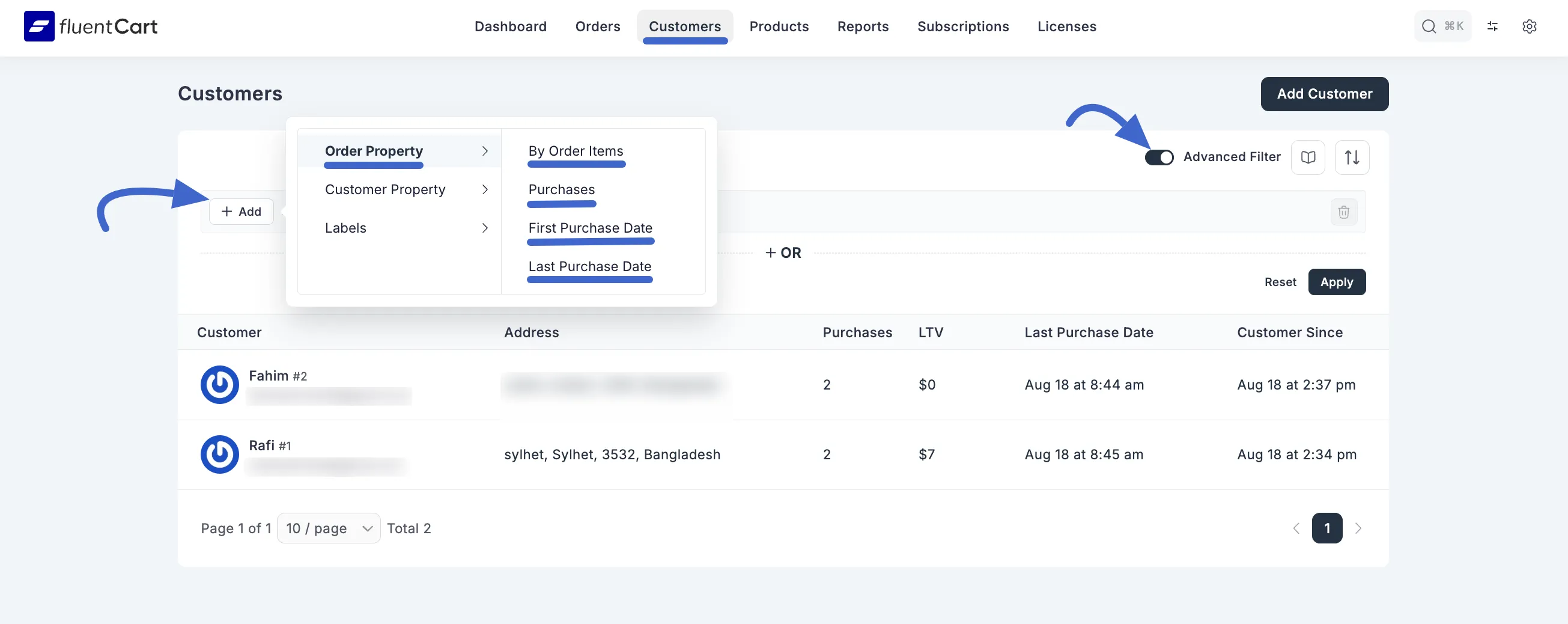
Applying and Resetting Filters
- After setting your desired filter conditions, click the "Apply" button to view the filtered list of customers.
- To clear all applied filters and view the complete customer list again, click the "Reset" button.
Using the Advanced Filter effectively allows you to gain deeper insights into your customer base and perform more targeted customer management.
