Appearance
Sales Report
The Sales Report provides a clear and comprehensive overview of your store's performance, helping you track key metrics and understand your sales trends at a glance. This dashboard is designed to give you actionable insights into your revenue, orders, and customer behavior.
Accessing the Sales Report
Go to your WordPress dashboard, then go to FluentCart > Reports in the side menu, and click on the Sales tab.
Filtering Your Report Data
Want to look at a specific time frame? Or maybe you want to see how your sales this month compare to last month? FluentCart makes this easy with simple filtering tools.
Report Filters and Controls
The top of the dashboard gives you key controls to choose what data appears in the report.
Date Filter: This field allows you to define the date range for your report, enabling you to focus on specific periods.
Compare To: This dropdown allows you to choose a past time period to compare with your current data.
Advanced Filters: Click the filter icon to break down the report by options like Order Type or specific Products. This helps you focus on detailed sales data for a closer view.
Reset Filters: Click this button to instantly clear all applied date and comparison selections and revert the report to its default view.
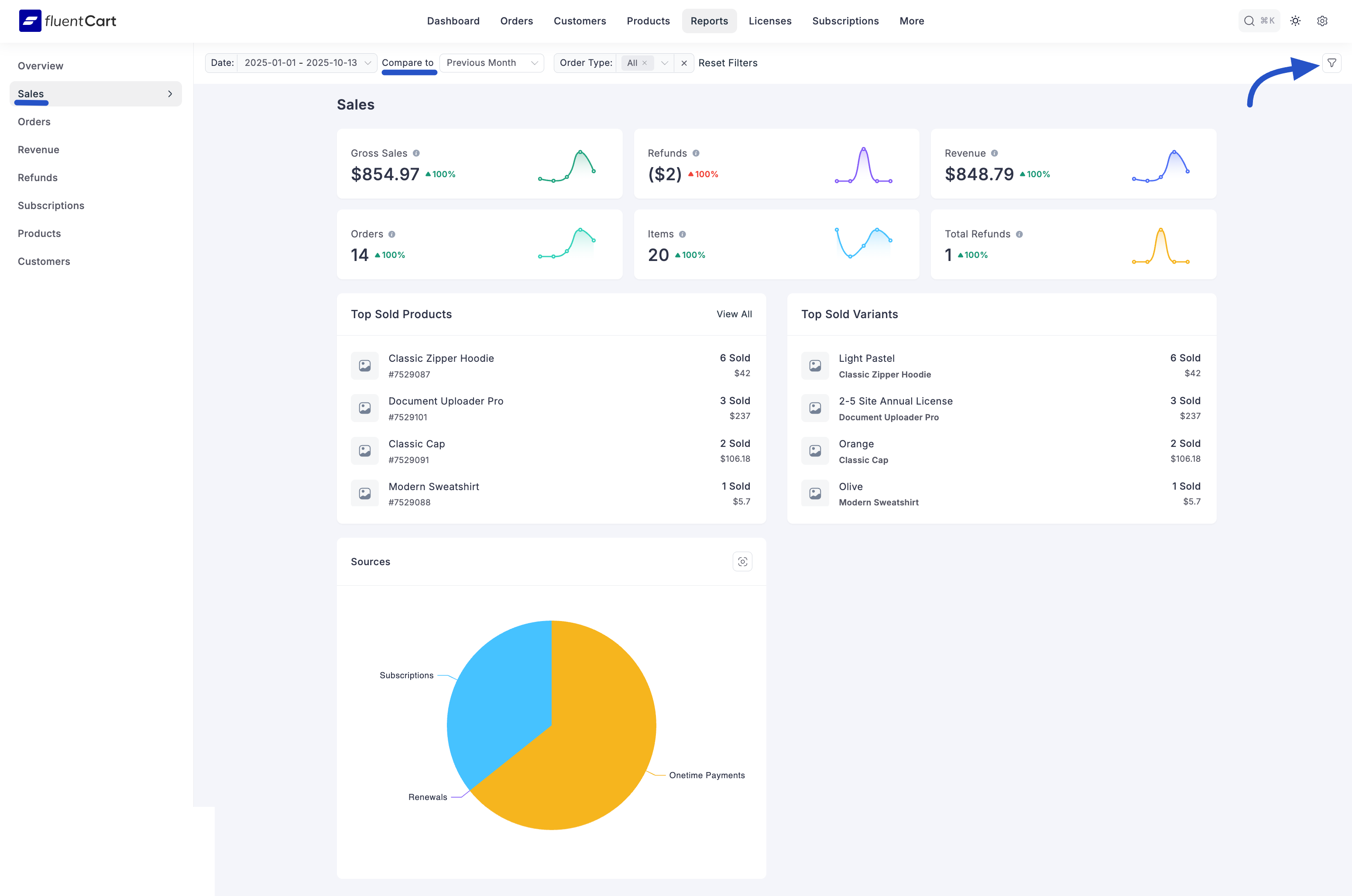
Key Sales Metrics
At the top of the Sales Report, you will find summary cards highlighting your key sales metrics for the selected period.
- Gross Sales: This is the total amount of money made from sales before any deductions.
- Refunded: The total monetary value of all refunds that have been processed.
- Revenue: This is your true income after refunds have been subtracted from Gross Sales.
- Orders: The total number of orders that have been placed in your store.
- Items: The total quantity of all individual product units sold.
- Total Refunds: The total count of individual refund transactions that were processed.
Each metric also includes a percentage that indicates the increase or decrease compared to the period you are comparing against.
Detailed Sales Analysis
Below the key metrics, detailed breakdowns provide specific data about your best-performing products. This section is essential for understanding customer purchasing behavior.
Top Sold Products: This table lists your best-selling products based on the number of units sold and the total revenue they have generated. This helps you quickly identify which items are the most popular with your customers.
Top Sold Variants: This table shows sales by individual product variations (like size or color). It gives you detailed insight into which options are most popular, helping you make smarter decisions about inventory and marketing.
Sources: The Sources pie chart gives you a quick visual summary of how you're making money. It's a simple way to understand your business model at a glance. It breaks down your revenue into three main types:
- One-time Payments: This represents customers making a single, straightforward purchase.
- Subscriptions: This slice shows the revenue from customers who have signed up for recurring payments for a product or service.
- Renewals: This shows income from existing subscribers who have renewed their subscriptions.
With the Sales Report, you can see clear patterns in revenue and product demand, giving you the insights you need to plan and grow your store effectively.
