Appearance
Configuring Product Pricing & Variations
This guide provides a comprehensive walkthrough of the Pricing section in FluentCart. Here, you can define how your products are priced, offering everything from simple one-time payments to complex subscriptions with multiple variations.
To begin, navigate to the product you wish to configure and locate the Pricing section. You will need to select a pricing method from the dropdown menu at the top right: Simple or Simple Variations.
Option 1: Simple Pricing
Choose this method for products that are sold as a single item without any variations like size, color, or license tier. Within Simple Pricing, you can offer two distinct payment terms.
A. One-Time Payment
Select One Time from the "Select Payment Term" dropdown for products that customers will purchase with a single payment.
Price: The required selling price for the product.
Compare at price: (Optional) A higher original price that will be displayed with a strikethrough to indicate a sale.
Calculate profit/cost: (Optional) Enable this toggle to enter the Cost per item. FluentCart will use this to automatically calculate and display the Profit and Margin.

B. Subscription Payment
Select Subscription for products that require recurring payments.
Installment Price: The amount charged for each recurring payment.
Compare at price: (Optional) A higher price to show a discount on each installment.
Interval: The billing frequency (e.g., Yearly, Monthly, Daily).
Enable installment payment: Check this box to set a fixed number of payments.
Installment Count: The total number of payments the customer will make.
Total Price: This field automatically calculates the total cost.
Setup fee: (Optional) Enable this to add a one-time initial fee that is charged at the beginning of the subscription.
Calculate profit/cost: (Optional) Toggle this on to track the cost and profit margin for the subscription.
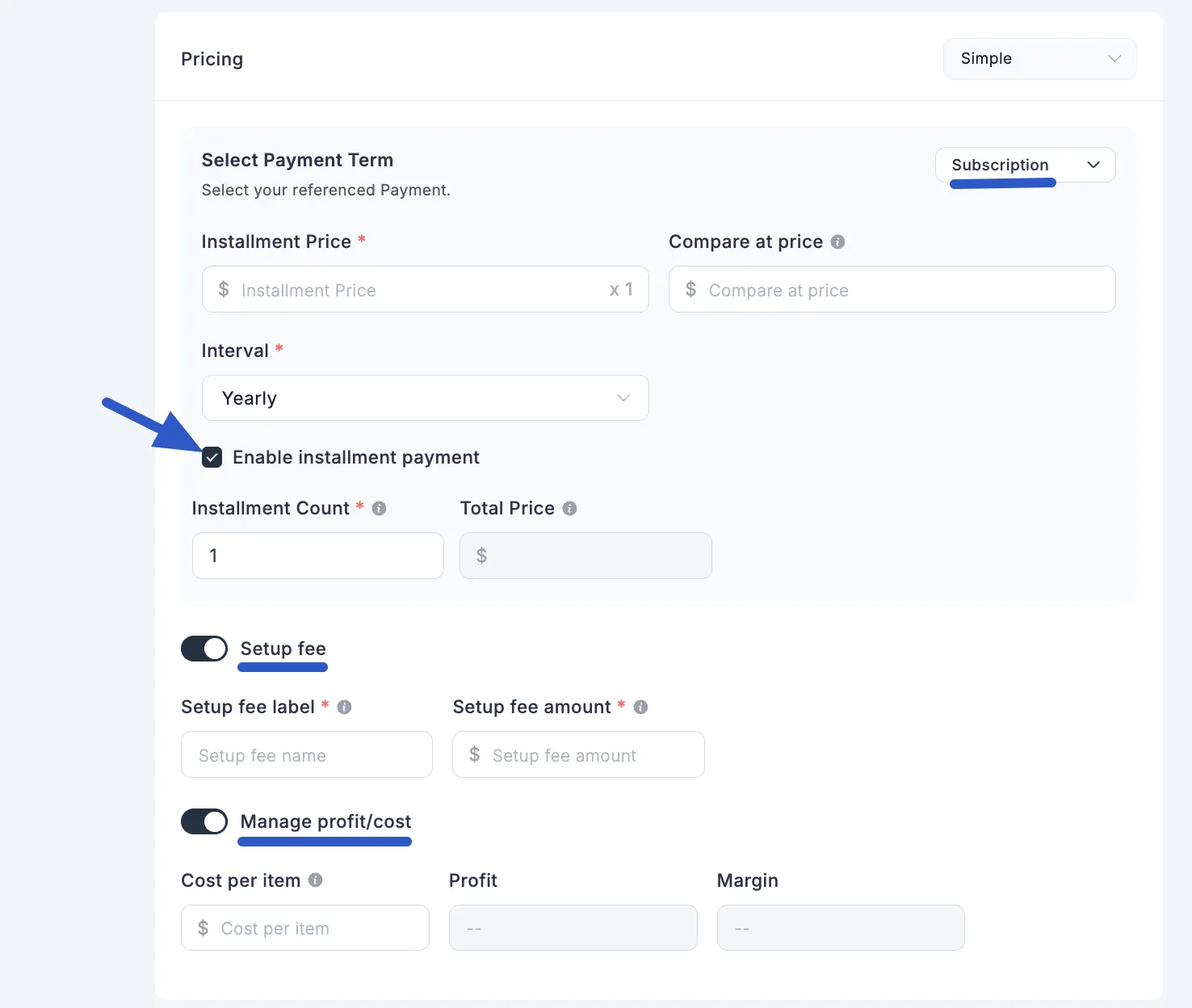
Option 2: Simple Variations
Choose this method for products that come in multiple versions, such as different sizes for a t-shirt or different license tiers for software. This method allows you to create a table of variations, each with its own unique pricing.
Managing Variations in the Table
Add a Variation: Click the + Add more button to add a new, blank variation row.
Configure a Variation: Click the pencil icon in the "Action" column to open a sidebar where you can configure the pricing for that specific variation.
More Actions: Click the three-dot icon to access additional options like Duplicate, get a Direct Checkout link, Delete the variation, or Skip inventory option.
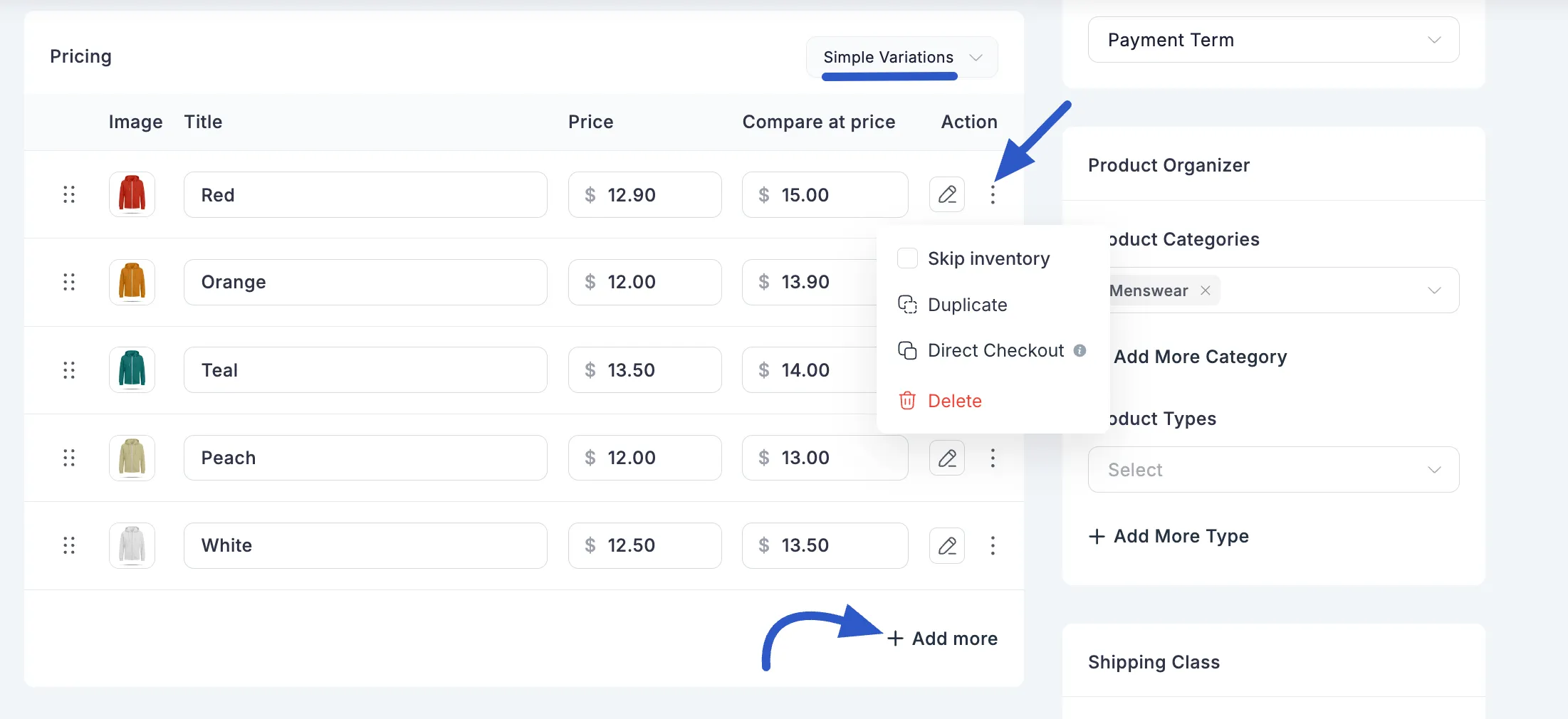
Configuring an Individual Variation
After clicking the pencil icon, a sidebar appears where you can configure the pricing for that specific version. Just like with Simple Pricing, each variation can be set as either a One-Time or Subscription payment.
A. One-Time Payment for a Variation
Title & Type: Verify the variation's Title and Type.
Select Payment Term: Choose One Time.
Price: Set the unique selling price for this specific variation.
Compare at price: (Optional) Enter a sale price for this variation.
Calculate profit/cost: (Optional) Track the cost and profit for this variation.
Image: Upload a unique image for this variation.
B. Subscription Payment for a Variation
Title & Type: Verify the variation's details.
Select Payment Term: Choose Subscription.
Installment Price: Set the recurring price for this subscription variation.
Compare at price: (Optional) Set a sale price for the recurring payment.
Interval: Select the billing frequency.
Enable installment payment: (Optional) Check to set a fixed number of payments.
Setup fee: (Optional) Add a one-time initial fee for this subscription variation.
Calculate profit/cost: (Optional) Track the cost and profit.
Image: Upload a unique image for this variation.
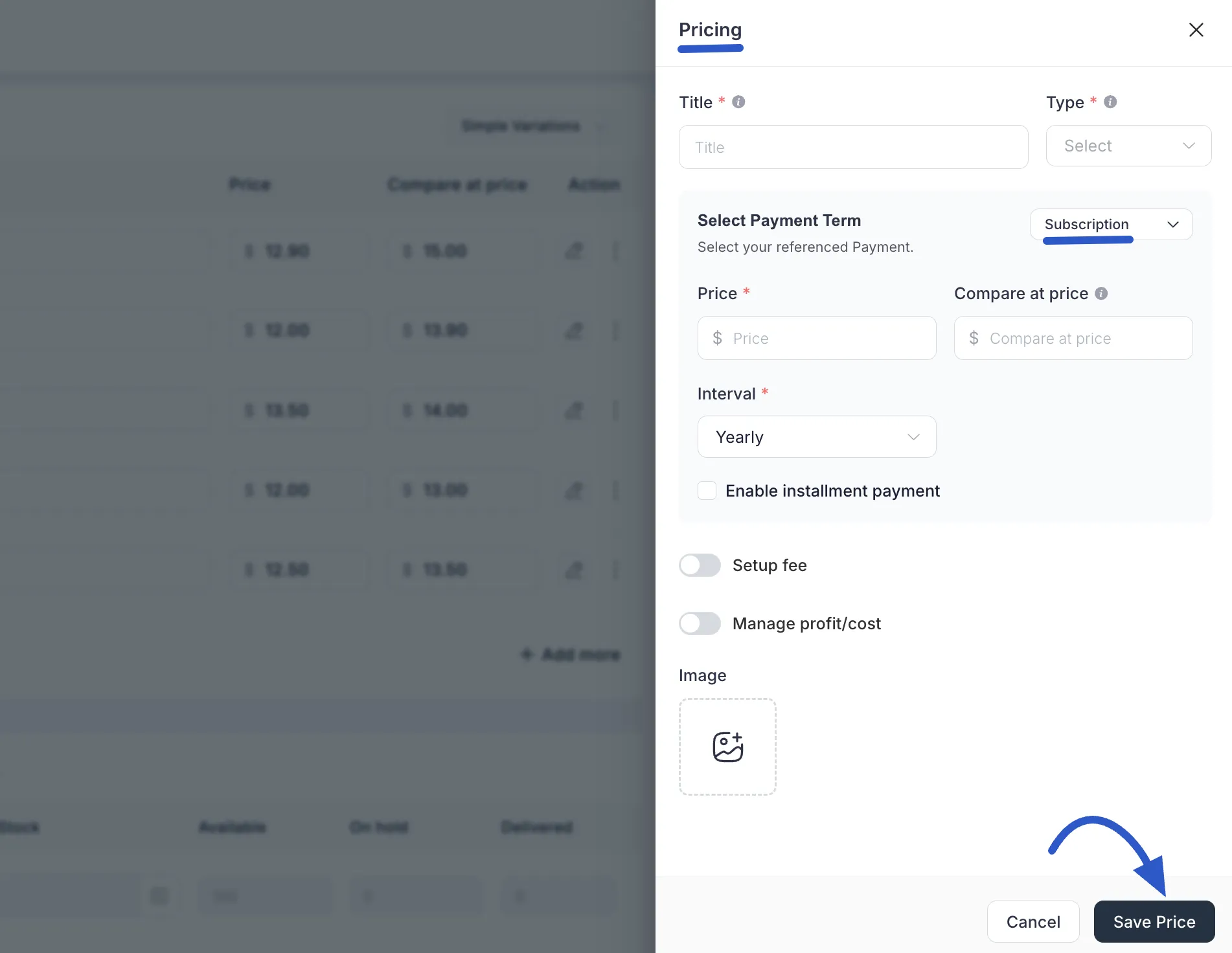
After configuring a variation, click the Update Price button to save its settings.
