Appearance
Integrating with FluentAffiliate
Integrating FluentCart with FluentAffiliate allows you to create and manage a powerful, full-featured affiliate program for your store. By connecting the two, you can empower marketers and partners to promote your products and automatically track their referrals, commissions, and payouts.
This guide will walk you through how to set up the integration and explain the different ways referrals can be tracked.
INFO
This integration is configured from the FluentAffiliate dashboard, which then automatically communicates with your FluentCart store.
Enable the FluentCart Integration in FluentAffiliate
First, you need to activate the connection between the two plugins.
- From your WordPress dashboard, navigate to FluentAffiliate > Settings.
- Click on the Integration Settings tab.
- You will see a list of available integrations. Find Fluent Cart and make sure the toggle next to it is enabled.
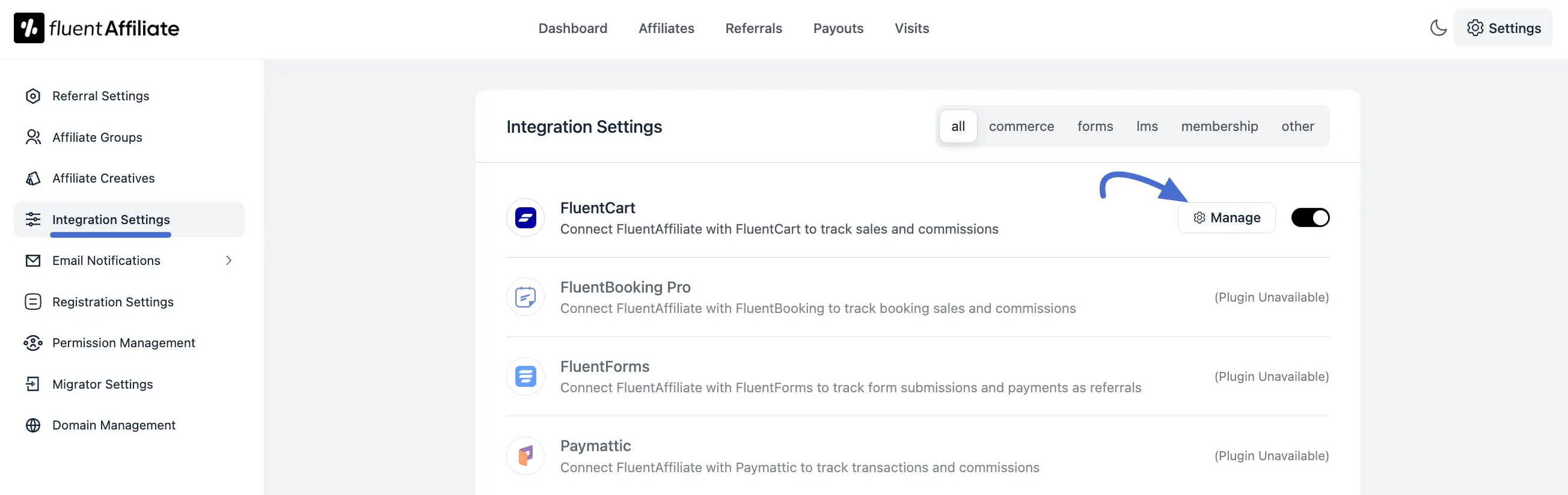
Configure Integration Settings
Once enabled, you can click the Manage button to configure the main rules for your affiliate program.
In the management panel, you can fine-tune how commissions work for your FluentCart store. Here are the available options:
- Enable Affiliate Integration for FluentCart: This checkbox acts as the master switch for the integration. Ensure it is checked.
- Enable Branded Coupon Codes for Affiliates: When you enable this feature, you can offer branded coupon codes to your affiliates. This allows them to promote products with unique discount codes, giving them another powerful marketing opportunity.
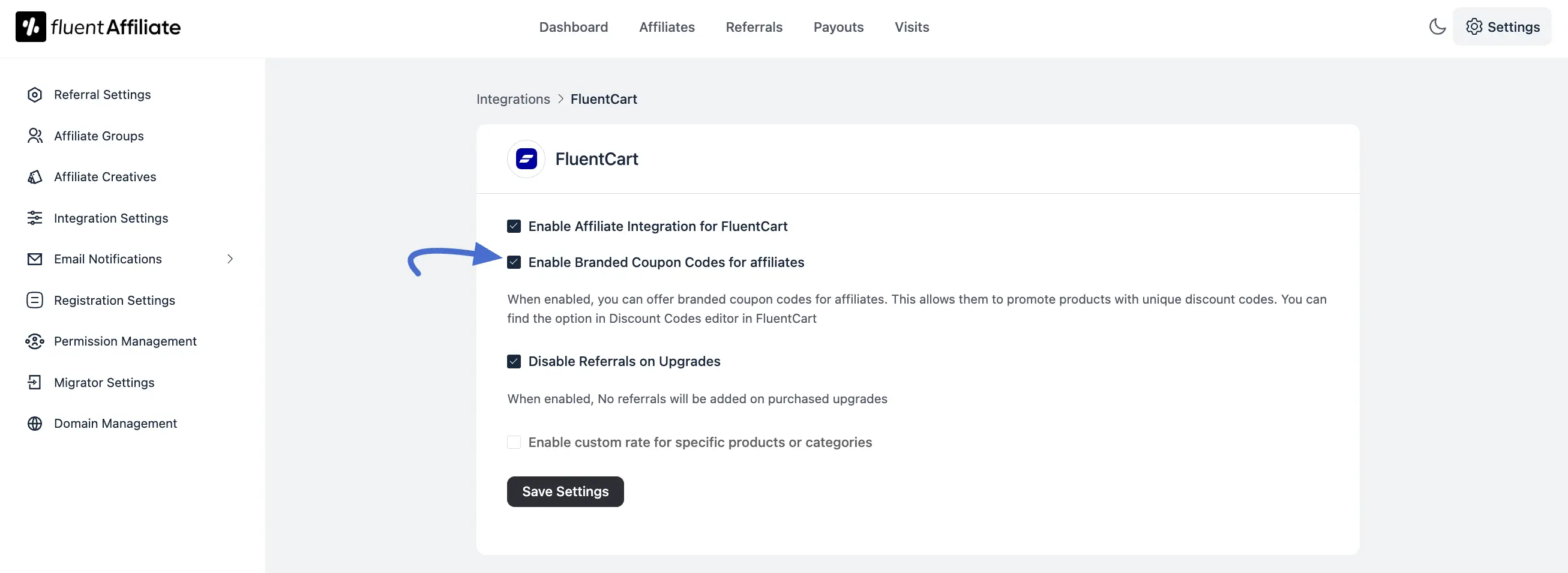
- Disable Referrals on Upgrades: Check this box to ensure that no referrals will be added on purchased upgrades. This gives you more control over commission payouts for existing customers who upgrade their plan.
- Enable custom rate for specific products or categories: This is a powerful feature that lets you override your default commission rate. Check this box if you want to set special commission rates for specific products or entire product categories.
NOTE
This feature gives you the flexibility to offer different commission rates for different products. For example, you could offer a higher commission on a new product as an incentive for affiliates to promote it more heavily.
- Select Products: In the
Selectfield, start typing the name of the product or category and choose it from the list. - Select Rate: Enter the commission value in the
Enter Ratefield. Then, choose whether the commission is a Percentage (%) or a Fixed amount from the dropdown menu. - Save Settings: Once you have configured all your custom rates, click the Save Settings button to make them live.
You can add more custom rates for different products or categories by clicking the +Add New Group button again. You can also remove any rate rule by clicking the red delete icon.
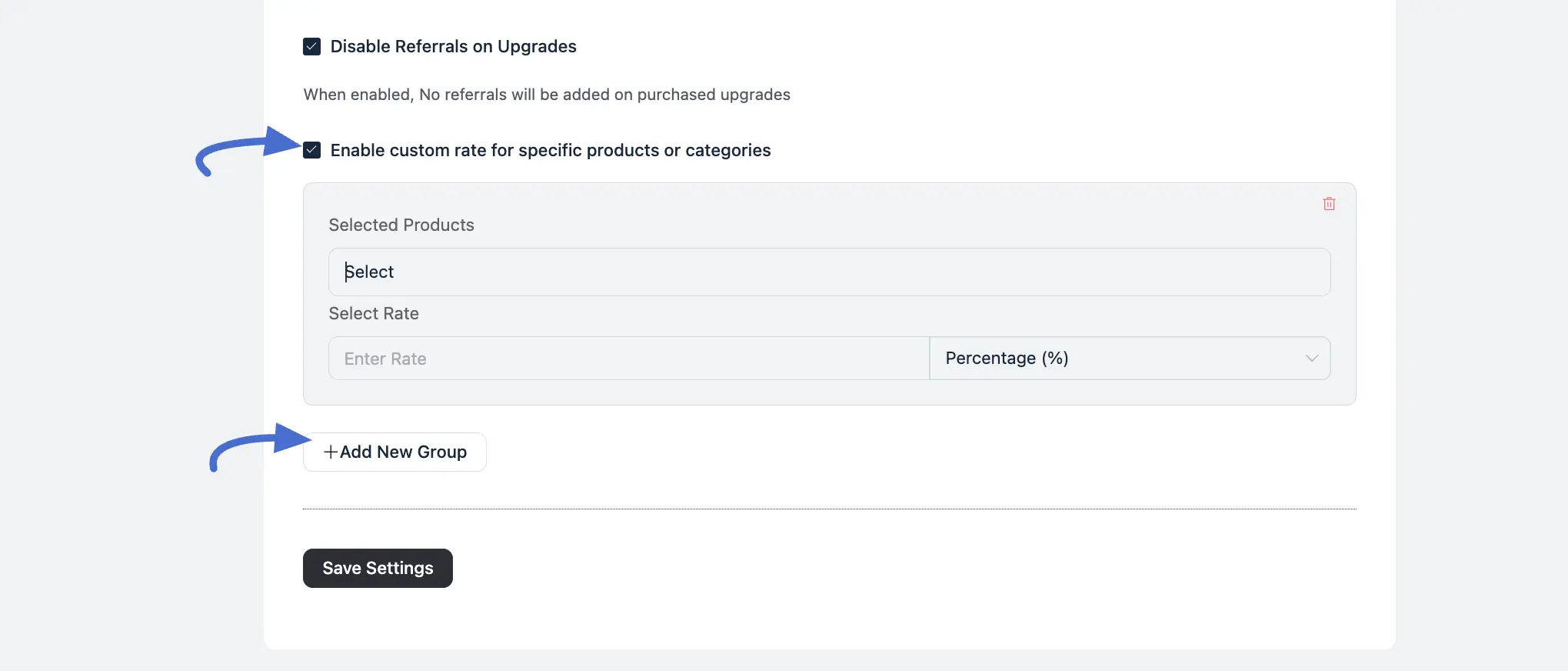
How to Set Up a Coupon Referral
This branded coupon code feature gives a special discount code to a partner, like a blogger or a social media influencer, and the affiliate can know exactly how many sales they brought in. FluentCart makes this incredibly simple.
You give this coupon code directly to one of your affiliates. This way, whenever a customer uses that specific coupon, your affiliate automatically gets credit for the sale. It’s a perfect way to track your collaborations and make sure your partners are rewarded for the business they send your way, all without any extra work. To create this coupon, follow the steps below in your FluentCart.
- In your WordPress dashboard, navigate to FluentCart Pro > Coupons.
- Create a new coupon or edit an existing one.
- On the coupon edit screen, find the FluentAffiliate section on the right-hand side.
- Click on the Select Affiliate field and begin typing the affiliate's name. Select their affiliate from the list when it appears.
- Save the coupon. Now, when this coupon is used, the selected affiliate will be credited with the referral.
NOTE
Before you can assign a coupon, the user must already be an approved affiliate in your FluentAffiliate program.
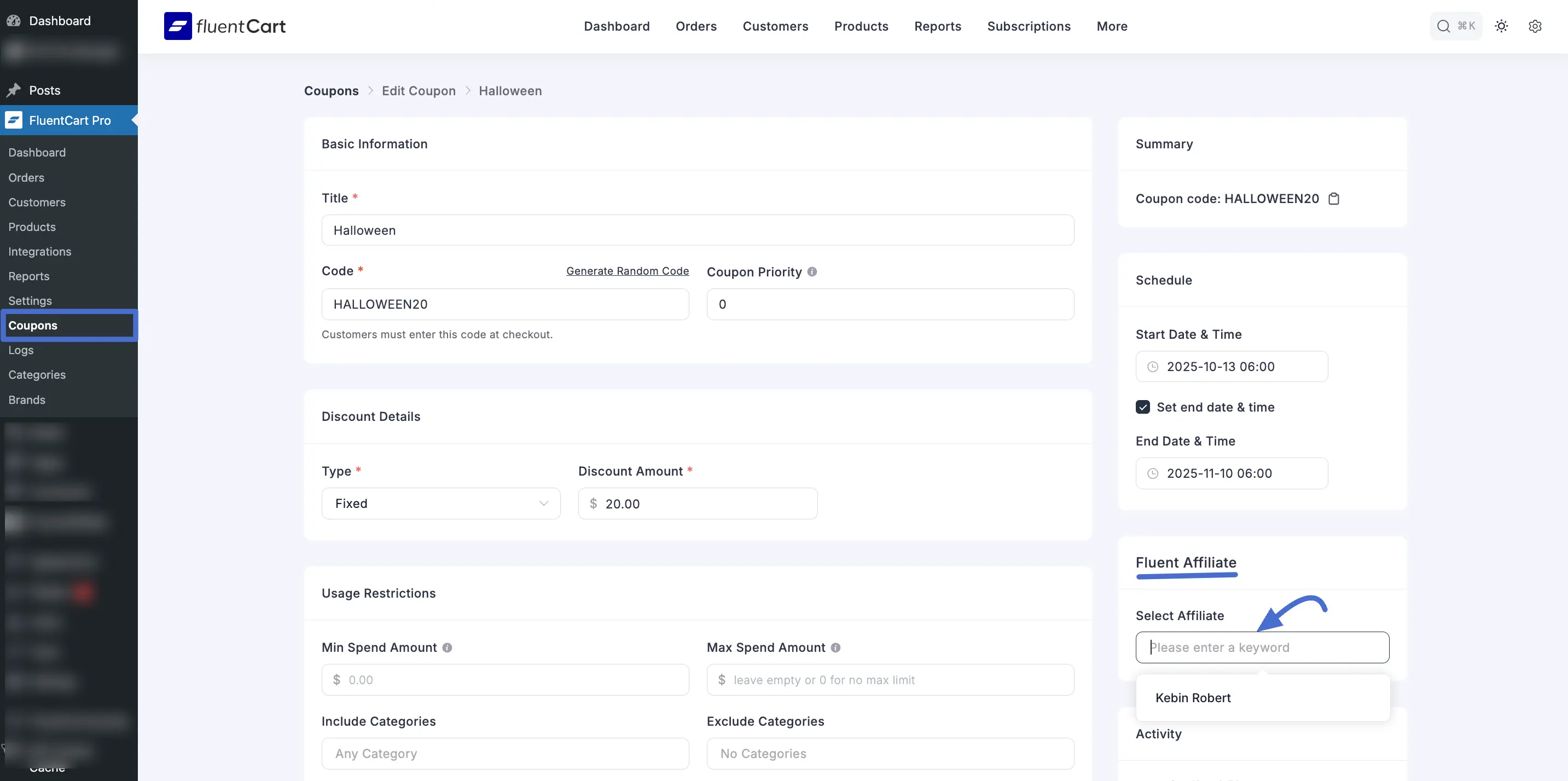
How Affiliate Referrals Are Tracked
FluentAffiliate can track referrals for your FluentCart store in three different ways, giving your affiliates maximum flexibility to promote your products.
1. Using a Standard Affiliate Referral Link This is the most common method. Every affiliate who signs up gets a unique referral link (e.g., yourstore.com/?ref=7).
How it works: When a customer clicks this link, a cookie is stored in their browser. If they make a purchase on your FluentCart store within the cookie's duration, the affiliate is automatically credited with the commission for that sale.
2. Using a Custom Product Link Affiliates can also generate unique links that go directly to a specific product page on your FluentCart store.
Why it's useful: This is perfect for targeted promotions. Instead of sending traffic to your homepage, an affiliate can write a review of a specific product and use a direct affiliate link to that product's page, increasing the chances of a conversion.
3. Using a Coupon Code This is a powerful and popular way to track referrals without relying on links at all. You can associate a specific coupon code directly with one of your affiliates.
How it works: When a customer uses that affiliate's coupon code at checkout, the affiliate is automatically credited for the sale, even if the customer never clicked a referral link. This is perfect for social media influencers, podcasters, or anyone who promotes your brand offline.
By combining these three tracking methods, you provide a robust and flexible affiliate program that empowers your partners to promote your FluentCart products in a variety of ways.
