Appearance
Mailing Settings
The Mailing Settings section is the central area for managing the global sender identity and footer for all automated emails sent from your FluentCart store. Properly configuring these settings ensures brand consistency and improves email deliverability.
Accessing Mailing Settings
- From your WordPress dashboard, navigate to FluentCart Pro > Settings.
- Click on the Email Configuration tab, which will open the Mailing Settings page by default.
Configuration Options
These settings will be used to send all emails from FluentCart, such as order confirmations and notifications.
- From Name: Enter the name you want your customers to see as the sender of your store's emails.
- From Email: Provide the email address that emails will be sent from. It is recommended to use a valid email address associated with your domain and SMTP settings to ensure deliverability.
- Reply to name (Optional): If you want customer replies to be addressed to a different name, you can enter it here.
- Reply to email (optional): Enter the email address where you wish to receive customer replies to your store's notification emails.
- Email Footer: Use the rich text editor to create a footer that will be added to all emails sent from your store. For compliance, it is highly recommended to include your business name and address in the footer.
- Admin Email Address: Specify the email address where FluentCart will send administrative notifications. By default, this uses the
{wp_admin_email}shortcode, which automatically pulls the primary administrator email from your WordPress settings.
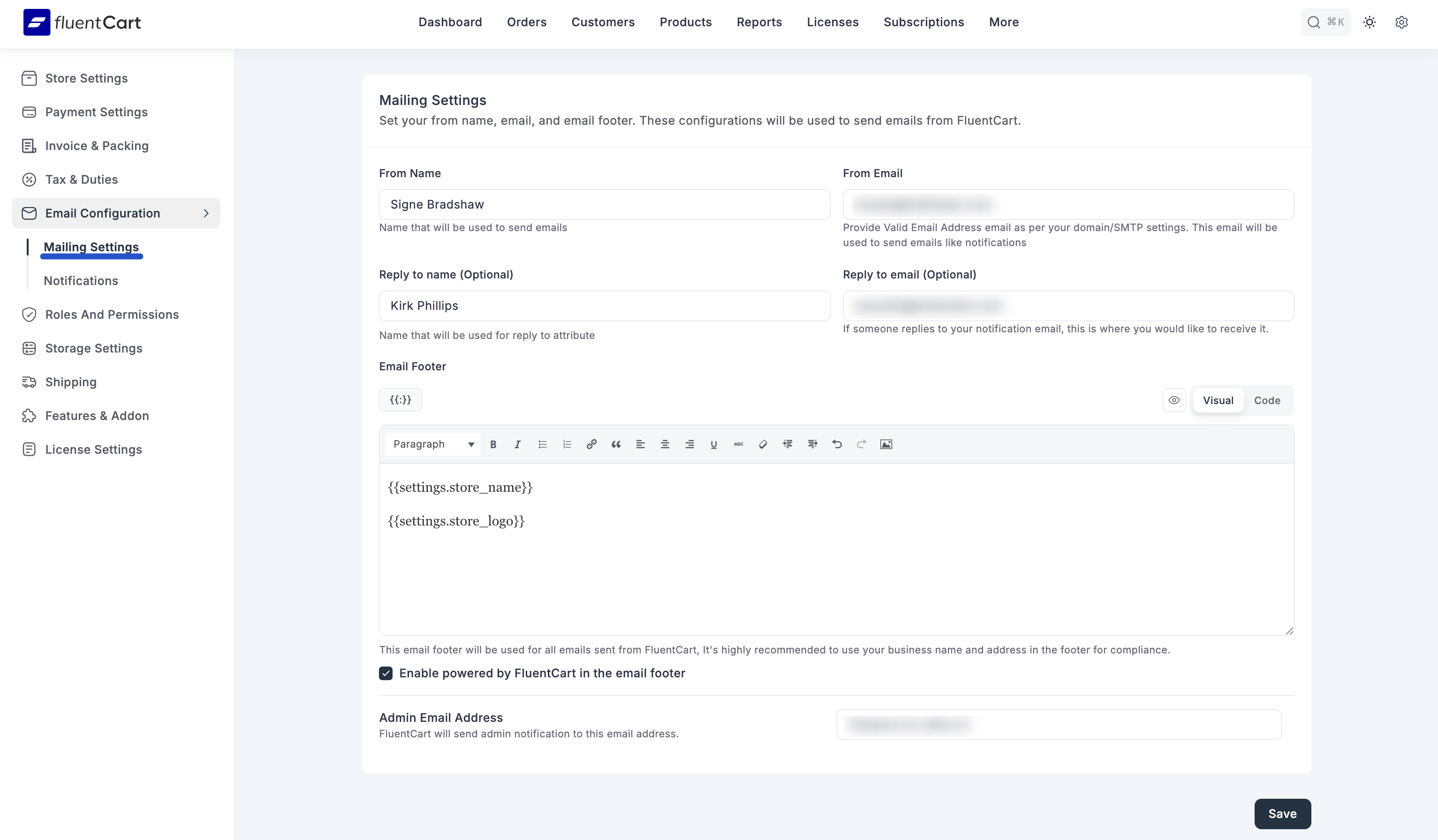
Saving Your Changes
After you have configured these settings, click the Save Settings button to apply your changes.
