Appearance
Inventory Management
Proper inventory management is essential for any e-commerce store, whether you sell physical goods or digital products with limited licenses. FluentCart's built-in stock management system makes it easy to track your inventory levels, prevent overselling, and get a clear view of how your products are moving.
This guide will show you how to enable and manage inventory for your products.
Step 1: Enable the Stock Management Feature
Before you can manage inventory for individual products, you must first activate the main Stock Management feature for your entire store.
- From your WordPress dashboard, navigate to FluentCart Pro > Settings.
- Click on the Features & Addon tab from the left-hand menu.
- You will see a list of available features. Find Stock Management and make sure the toggle next to it is enabled.
- Click the Save Settings button.

Once this feature is active, the Inventory Management section will become available on the product edit screen for your individual products.
Step 2: Accessing and Managing Inventory for a Product
With the main feature enabled, you can now manage stock levels for each of your products.
- Navigate to FluentCart Pro > Products in your WordPress dashboard.
- Find the product you want to manage and click on its name to open the product editor.
- On the Product Edit screen, scroll down to the Inventory Management section.
Understanding the Inventory Metrics
The Inventory Management section gives you a clear, real-time overview of the stock status for each of your product's variations:
- Title: The name of the product variant.
- Total Stock: The total quantity of this variant you currently have in your inventory.
- Available: The number of units that are currently available for customers to purchase.
- On hold: The number of units that are currently reserved in pending or processing orders. These units are not available for sale.
- Delivered: The total number of units that have been successfully sold and fulfilled.
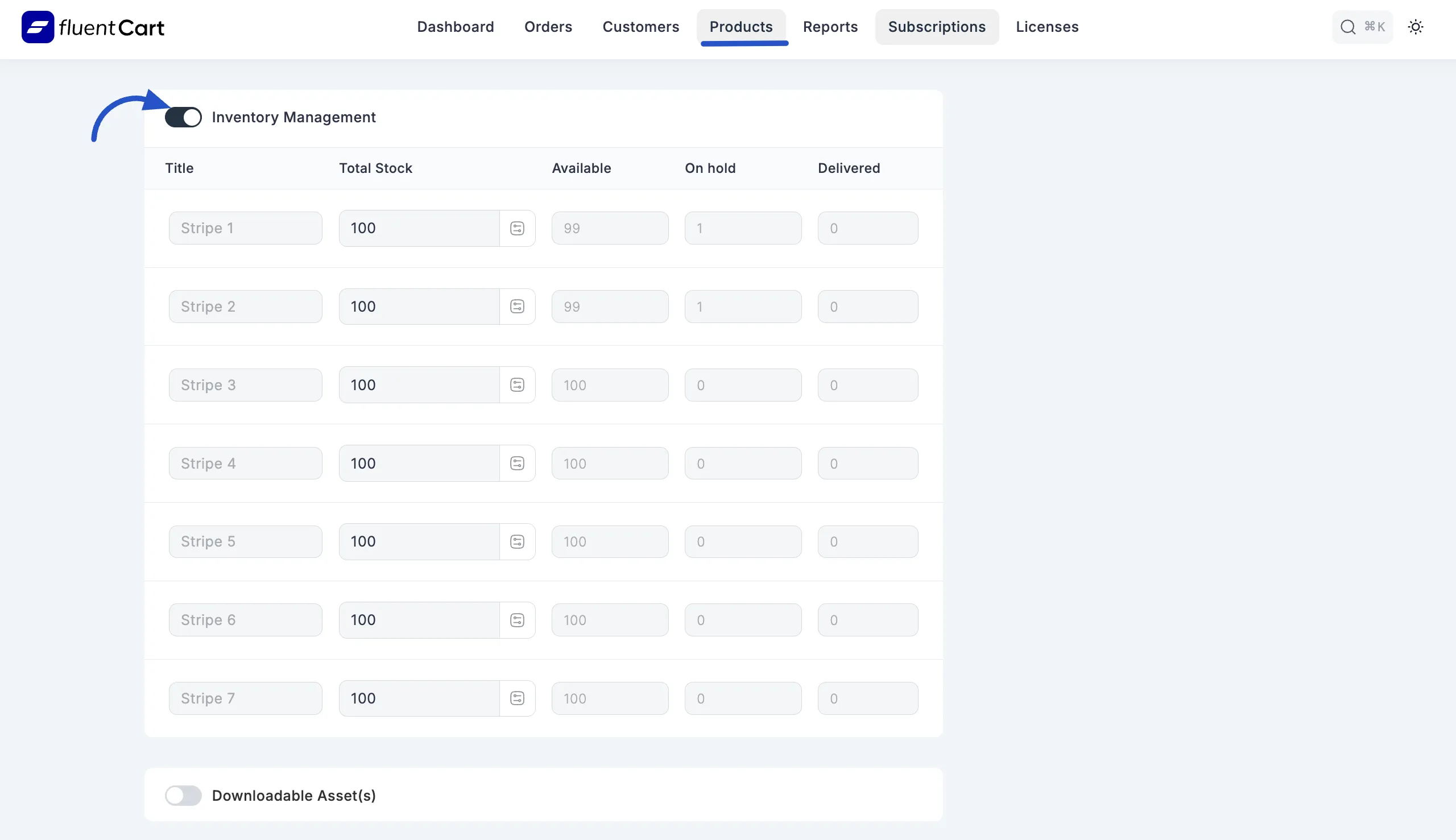
Adjusting Stock Levels
You can easily add or remove stock manually right from this screen.
In the Inventory Management table, find the variant you want to adjust.
In the input field under the Title, enter the quantity by which you want to change the stock.
Click to Apply button for the stock adjustment. The "Total Stock" and "Available" quantities will update instantly.
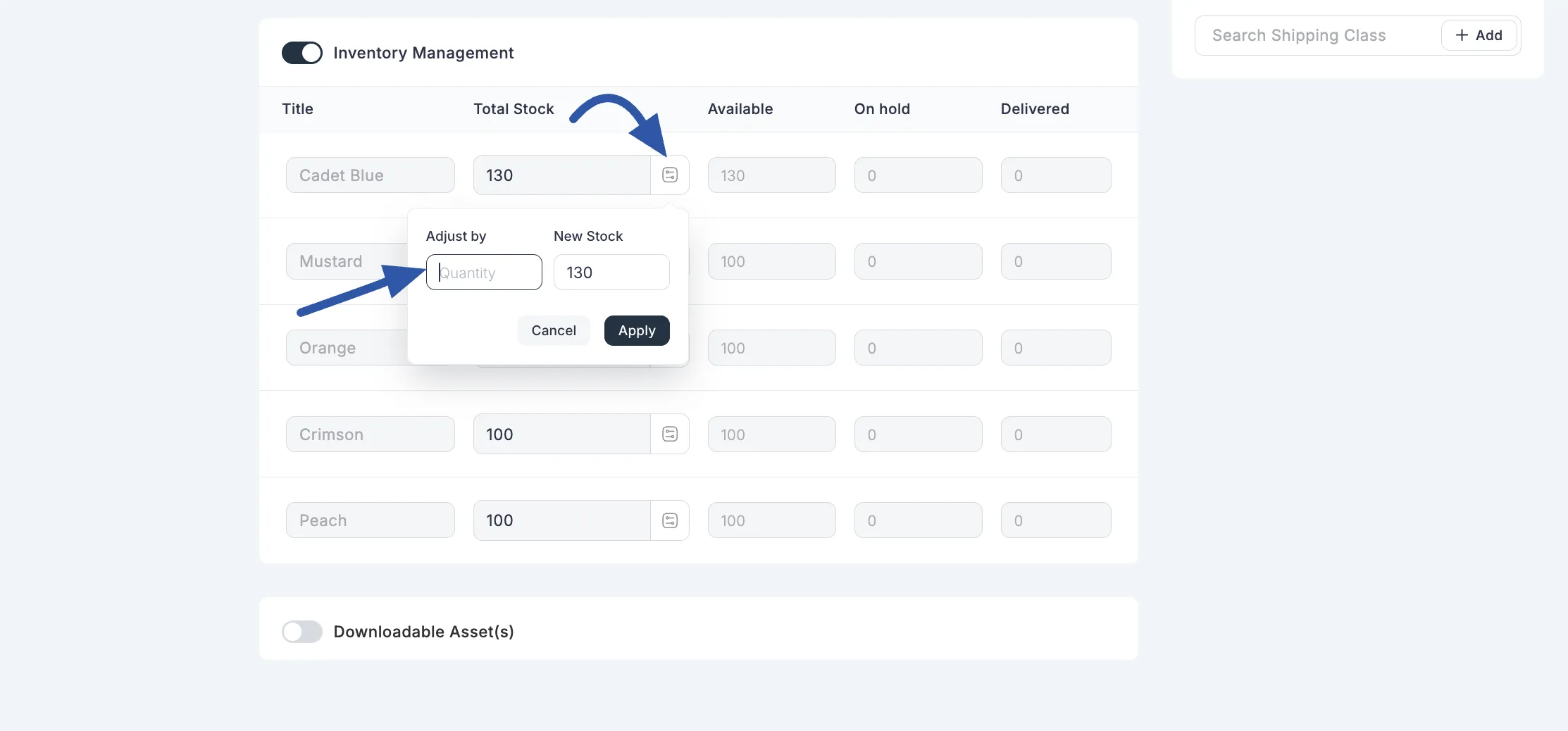
Stock Management Best Practices
- Regularly check your inventory to prevent overselling or running out of popular products.
- For digital products with licenses, track your "Available" and "On hold" licenses carefully to ensure you have enough to issue.
- Integrate with external inventory systems if needed (though FluentCart provides robust native options).
