Appearance
Creating Digital Products
This guide provides step-by-step instructions for adding a digital product to your FluentCart store.
A digital product is any file that customers can download after purchase, such as an e-book, software, music, or design template. FluentCart gives you all the tools to set up these items correctly.
In this guide, you will learn how to:
- Add product details and set a price.
- Upload the downloadable file for your customers.
- Manage different product variations if needed.
By the end, you will be able to confidently sell and manage any downloadable item.
Steps to Create a New Digital Product
From your WordPress dashboard, navigate to FluentCart Pro > Products in the left WordPress sidebar.
On the Products screen, click the "Add Product" button at the top right.
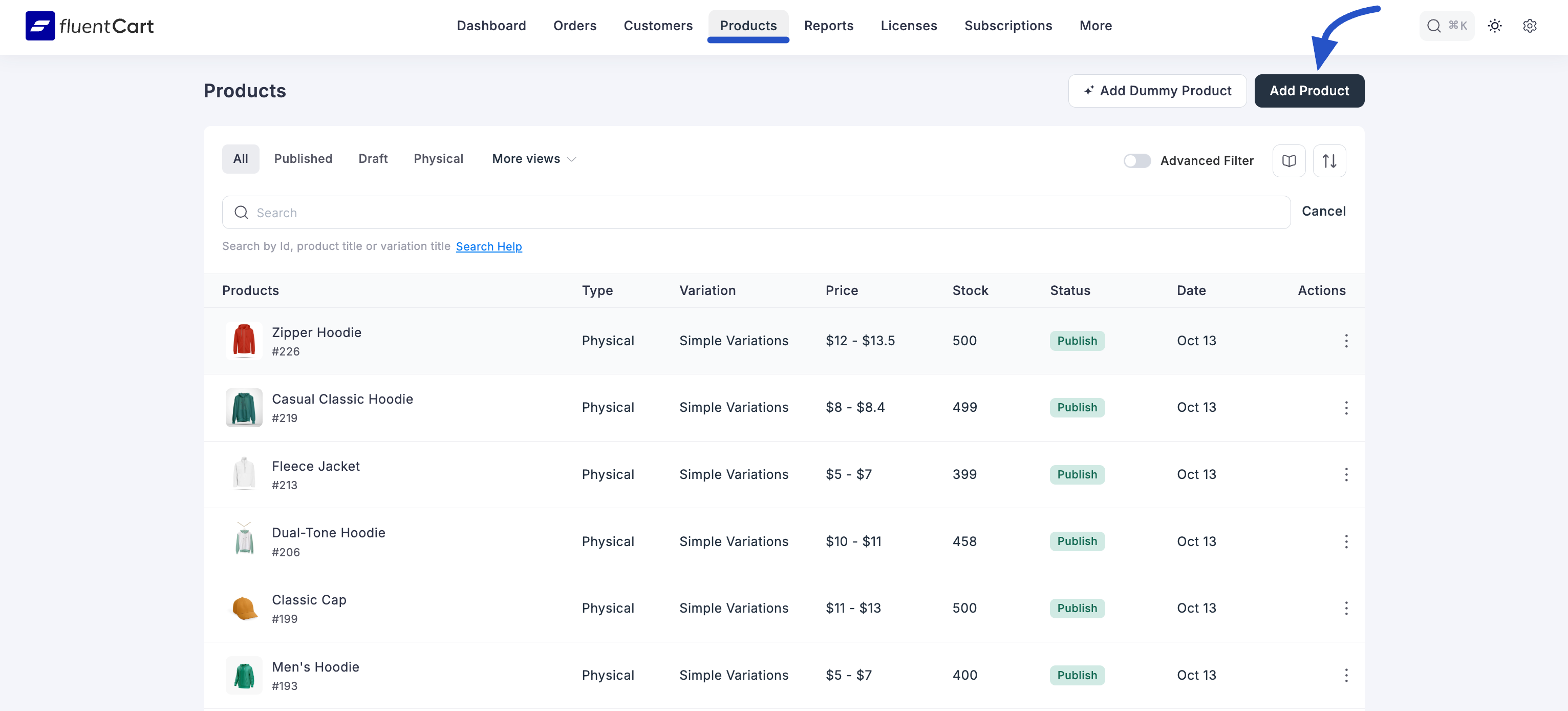
This will open the Add New Product popup from where you have to give the product name and select the product type Digital Product then the Edit Product page will come.
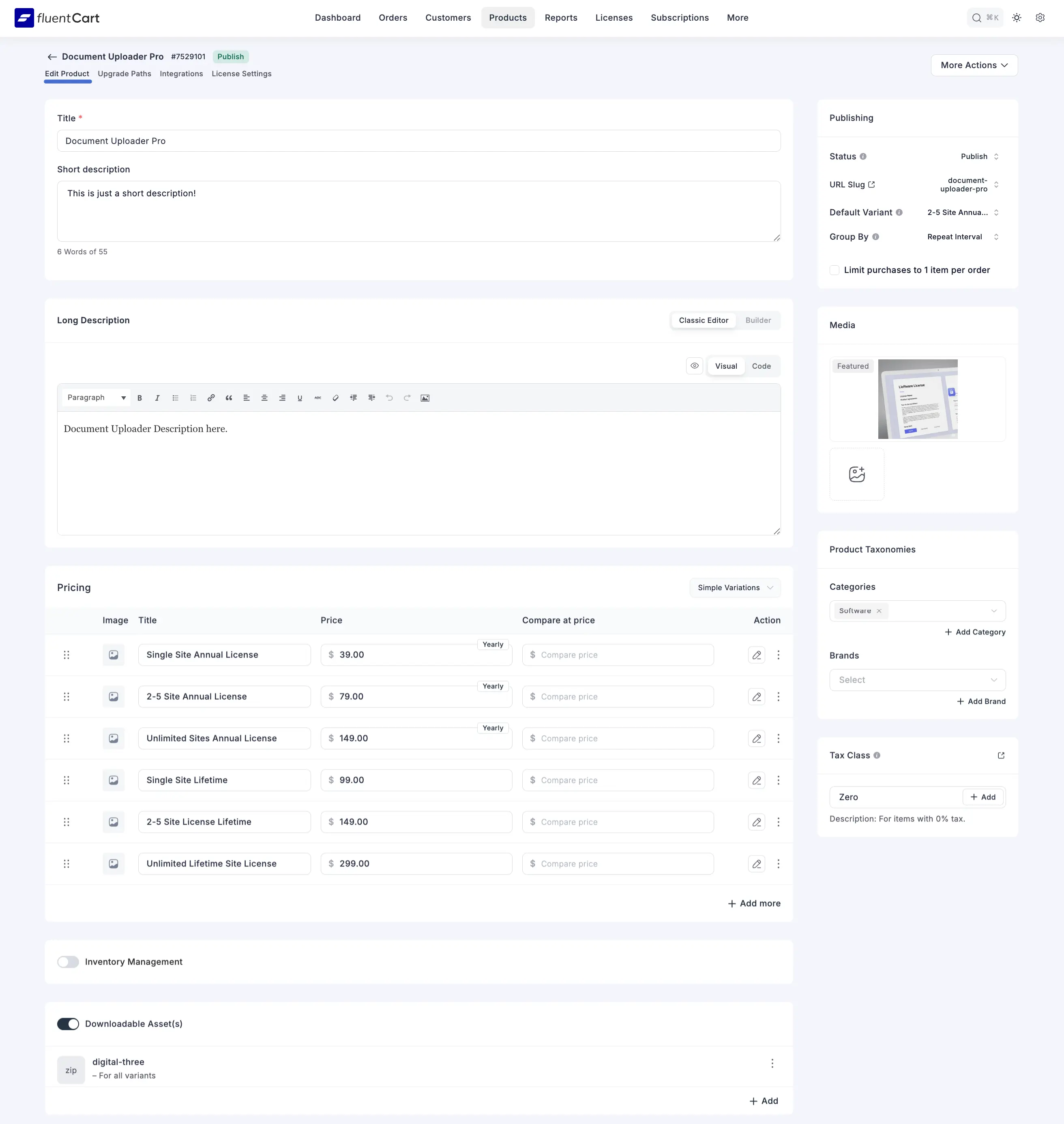
1. Basic Product Information
- Title: Enter the main name of your digital product (e.g., "E-Book: Mastering FluentCart").
- Short description: Provide a brief, concise summary of the digital product.
- Long Description: Use the rich text editor to write a detailed description of your product, including its benefits and content.
2. Media
- Featured Image: Set a prominent image for your digital product (e.g., e-book cover, software icon).
- Add Media: Upload additional images or videos to showcase your product.
3. Product Taxonomies
Categorize and type your digital product for better structured organization.
- Product Categories: Assign the product to relevant categories (e.g., "E-Books", "Software"). Click "+ Add More Category" to assign additional categories.
- Product Brand: Assign the product to relevant brands. Click to "+Add Brand” to assign additional brands.
4. Pricing & Variations
This section is where you will set the price for your digital product. FluentCart provides two main methods: Simple (for products with no variations) and Simple Variations (for products with different versions).
First, use the dropdown menu at the top right of the pricing section to select the pricing method that fits your product.
Option A: Simple Pricing
Choose this option when your product is a single item that does not have different versions. Within Simple Pricing, you can choose between two payment terms.
1. One-Time Payment
Select One Time from the "Select Payment Term" dropdown for products that customers purchase with a single payment.
- Price: Set the required selling price for the product.
- Compare at price: (Optional) Enter a higher original price to show a discount.
- Calculate profit/cost: (Optional) Toggle this on to enter the item's cost for internal profit tracking.
2. Subscription Payment
Select Subscription for products that require recurring payments.
- Installment Price: The amount for each recurring payment.
- Compare at price: (Optional) A higher price to show a discount on each installment.
- Interval: The billing frequency, such as monthly or yearly.
- Enable installment payment: Check this box to set a fixed number of payments.
- Installment Count: The total number of payments the customer will make.
- Total Price: This automatically calculates the total cost based on the installment price and count.
- Setup fee: (Optional) Toggle this on to add a one-time initial fee.
- Calculate profit/cost: (Optional) Toggle this to track your cost and profit margin on the subscription.
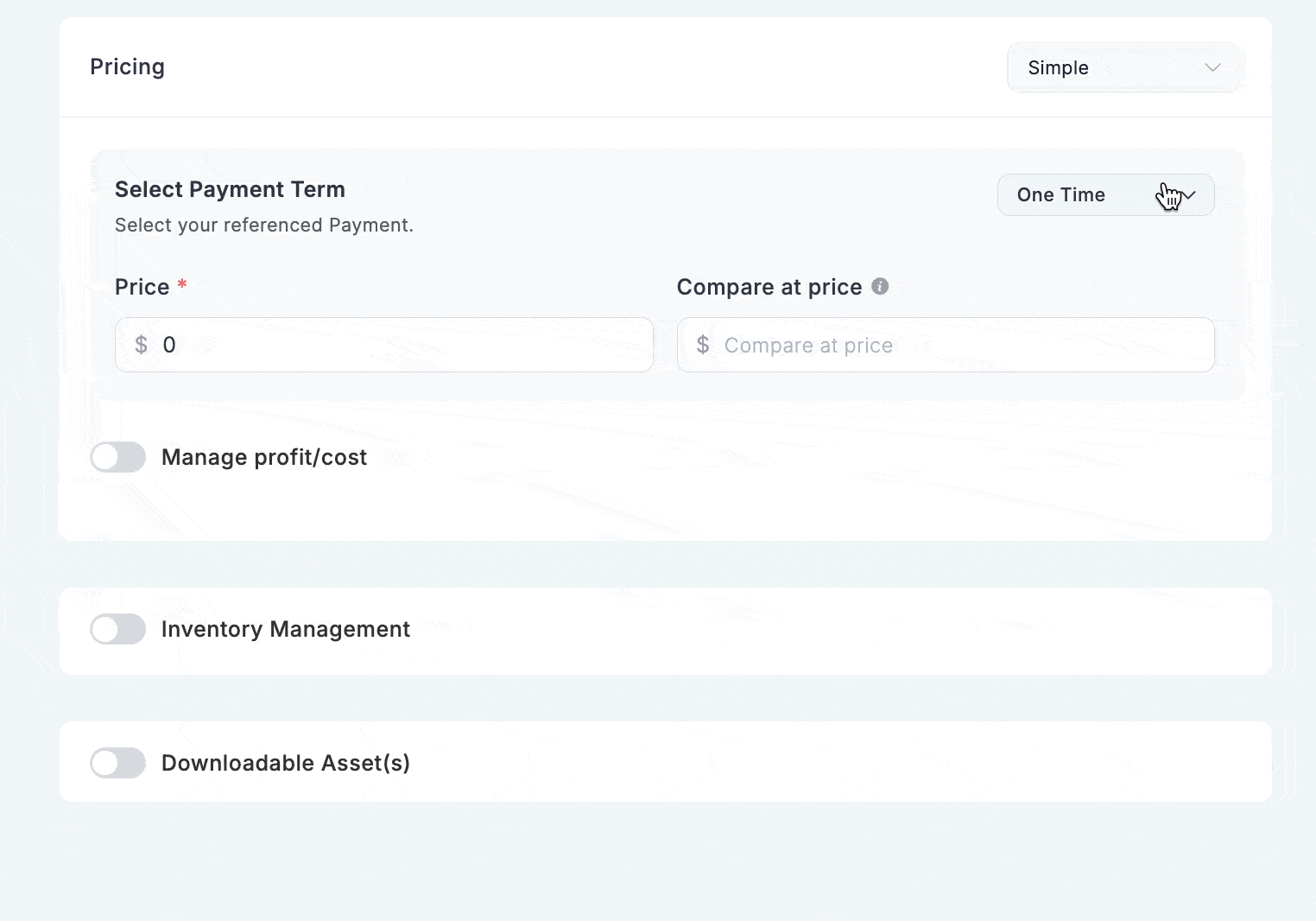
Option B: Simple Variations
Choose this option when your product has multiple versions, like "Standard" and "Pro". This allows you to create a table of variations, each with its own pricing structure.
1. Adding and Managing Variations in the Table
- To Add a New Variation: Click the
+ Add morebutton at the bottom to add a new row to the table. - To Configure a Variation: To set the price and other details for a specific variation, click the pencil icon in the "Action" column. This will open a detailed configuration sidebar.
- To Duplicate a Variation: Click the three-dot icon in the "Action" column to get the option for duplicating the variation.
2. Configuring a Single Variation (Pencil Icon)
After clicking the pencil icon, a sidebar appears where you can set up the pricing for that specific version. You must choose a payment term: One Time or Subscription.
A. One-Time Payment for a Variation
This option is for a variation that is sold for a single payment.
- Title: The name of the specific variation (e.g., "File Manager Pro").
- Select Payment Term: Choose One Time from the dropdown menu.
- Price: Set the selling price for this variation.
- Compare at price: An optional higher price to show a discount.
- Calculate profit/cost: Toggle this on to enter the Cost per item and track the Profit and Margin.
- Image: Upload a specific image for this variation.
B. Subscription Payment for a Variation
This option is for a variation that is sold on a recurring payment basis.
Select Payment Term: Choose Subscription from the dropdown menu.
Price: The price for each recurring payment.
Compare at price: An optional higher price to show a discount on the recurring payment.
Interval: The billing frequency (e.g., Yearly).
Enable installment payment: Check this to set a fixed number of payments.
Setup fee: Toggle this on to add a one-time initial fee for the subscription.
Calculate profit/cost: Toggle this to track profit and margin.
Image: Upload a unique image for this subscription variation.
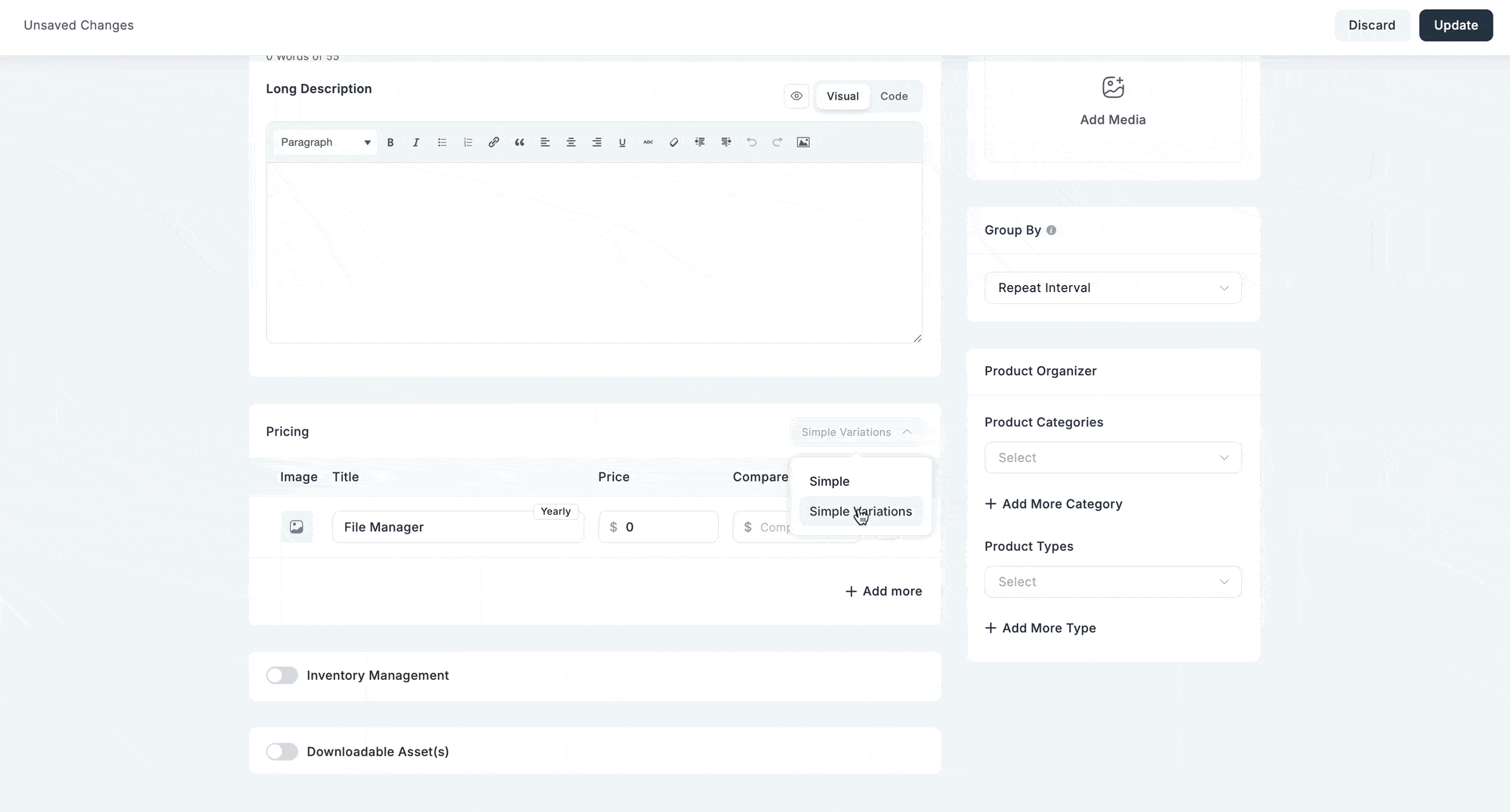
INFO
To learn more about variation pricing setups, see the Configure Product Pricing guide.
5. Downloadable Asset(s)
This crucial section is where you manage the actual digital files customers will receive.
Initially, you'll see a list of any previously added assets.
Click "+ Add Asset" to upload or link a new downloadable file.
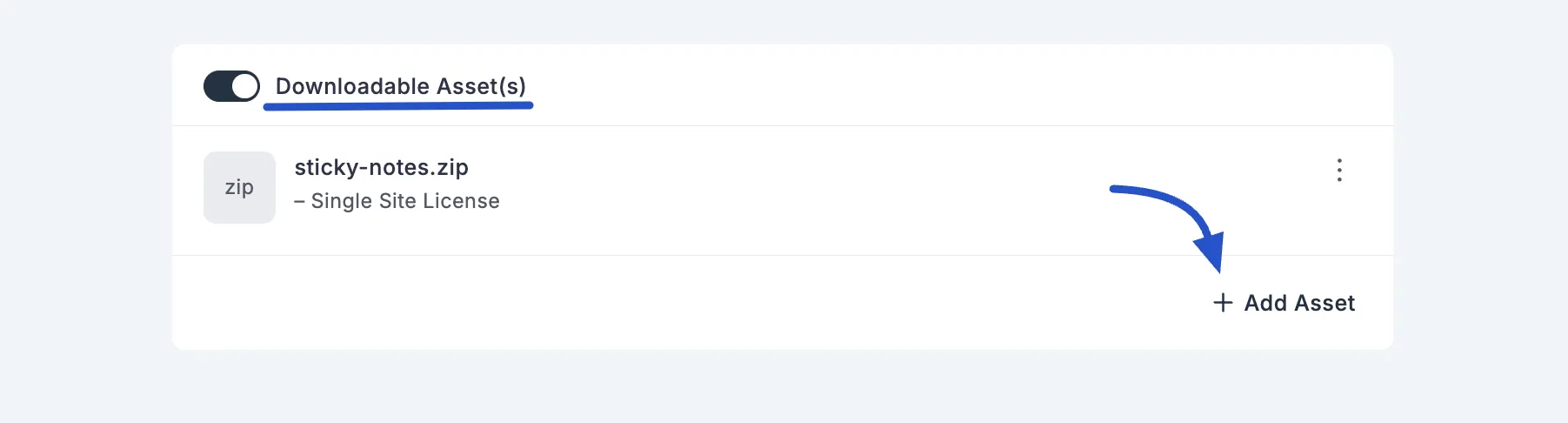
An "Add Downloadable Asset(s)" modal will appear.
- Choose variant: (Optional) If your digital product has multiple variations, you can select which specific variant(s) this asset applies to. Leave empty for all variants.
- Choose File: Click this button to upload a file from your local computer or select from existing files in your FluentCart storage.
- This will open a "Storage Drivers" modal, showing options like Local storage (drag & drop or browse) or S3 (if configured).
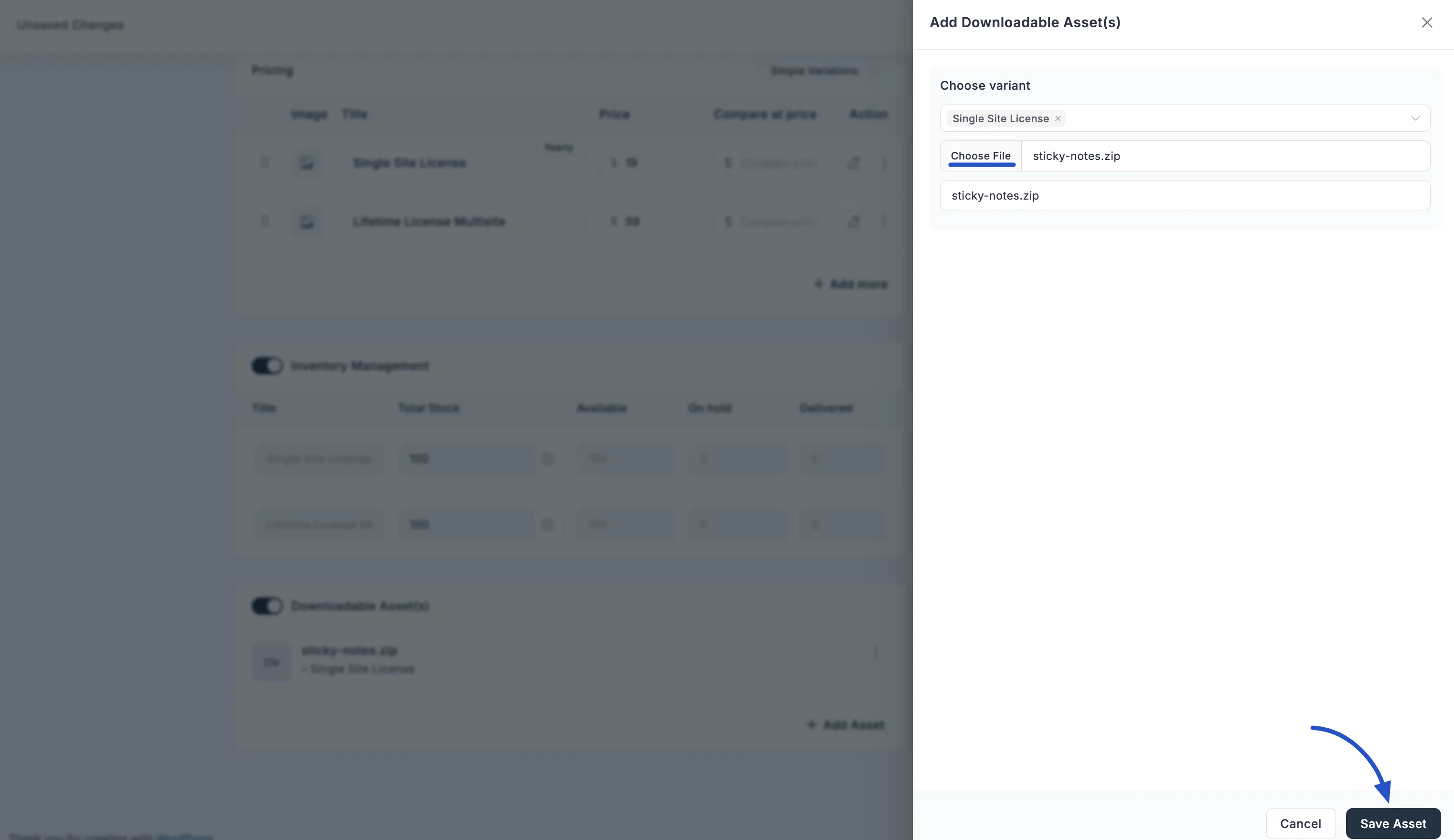
- This will open a "Storage Drivers" modal, showing options like Local storage (drag & drop or browse) or S3 (if configured).
- File URL: (Alternative) Provide a URL if your digital asset is hosted externally.
- File Name: Enter a display name for the downloaded file. You can edit this file name after upload if needed.
- Click "Save Asset" to add the file to your product.
6. Digital Product Licensed
This is one of the most important features for your store if you sell products like software, plugins, or themes that need a license key for activation. By adding a digital license, you can control how your product is used, how many times it can be activated, and for how long it remains valid. This helps protect your hard work and manage customer access properly.
To learn more, read this documentation of the Digital Product License
Shipping Class
You can assign a Shipping Class to any product to apply location-based shipping costs.
To add a shipping class:
- Scroll to the Shipping Class section (right side of the product edit screen).
- Select or create a shipping class (e.g., NYC Zone).
- The defined shipping cost will automatically apply at checkout for that region.
Shipping classes work with Shipping Zones and Shipping Methods to control how and where you deliver products.
Note: Digital products typically don’t require shipping, but you can still assign a class if needed for special handling or hybrid products.
INFO
To learn more about how shipping classes work, see the Understanding Shipping Classes guide.
Publishing Your Digital Product
Once you have configured all the necessary details:
- Set the Status to "Published" in the "Publishing" section.
- Click the "Update" (or "Save") button on the top right to make your digital product live in your store.
