Appearance
Product Page Settings
The Single Product & Order Setup screen in FluentCart allows you to fine-tune how individual product pages are displayed on your storefront and configure certain general settings related to order management.
Accessing the Product Page Settings
- From your WordPress dashboard, navigate to FluentCart Pro > Settings in the left sidebar.
- Click on the Store Settings tab.
- Finally, select the Product Page section to see all available options.
Configuration Options
1. Product Settings
These settings control how additional information is presented on your individual product pages and within product pop-up modals.
Show Relevant in Single Page: When enabled, this will display a section for related products or upsells directly on the single product page. This is a highly effective strategy for encouraging customers to discover other items they might like, potentially leading to larger purchases.
Show Relevant in Product Modal: If your theme uses a product quick-view or modal pop-up, this option will display those same relevant products within that modal view. This provides a seamless cross selling opportunity without requiring the customer to navigate to a new page.
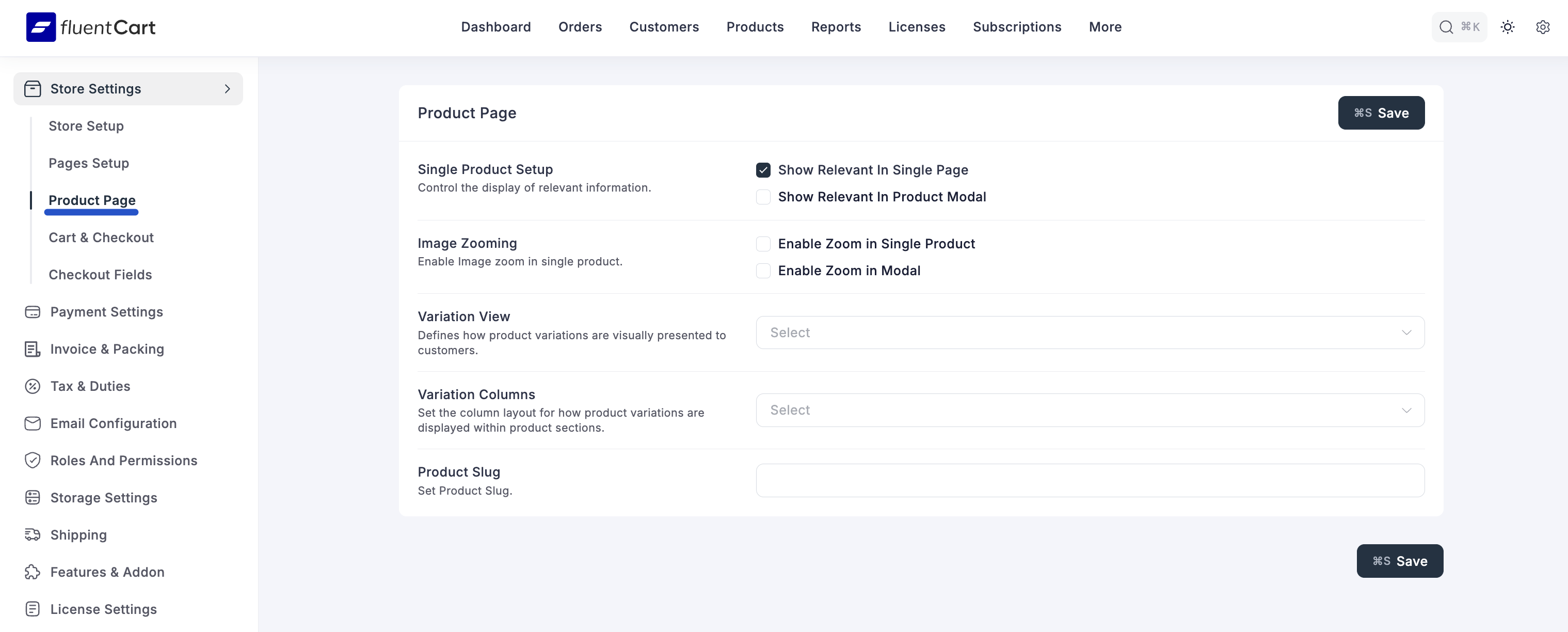
2. Image Zooming
Enable Zoom: This feature lets customers get a closer look at your product images. When you check this Enable Zoom box, customers can hover their mouse over a product picture to see a magnified view. This is perfect for products with fine details, like clothing or electronics.
Enable Zoom In Modal: If you use a product quick-view or pop-up modal, enable this option to activate the same hover-to-zoom functionality within that modal view.
3. Variation Display
These settings define how your product variations (e.g., different sizes, colors, or license tiers) are presented to customers. The goal is to make the selection process as clear and intuitive as possible.
Variation View: Choose how variations are visually presented to customers. You have three options:
- Image: Displays only the featured image for each variation. This is ideal for highly visual products where the image is the primary differentiator (e.g., different art prints).
- Text: Displays only the name of each variation (e.g., "Small," "Medium," "Large"). This is best for non-visual attributes or when images are not necessary.
- Image with Text: Displays both the image and the name for each variation. This is often the most effective option, as it provides clear visual and textual information, which is especially useful for products like clothing where both color and size are important.
Variation Columns: Set the column layout for how product variations are displayed within product sections. You can choose a fixed number of columns (One, Two, Three, or Four) to create a structured grid.
Alternatively, the Masonry option creates a dynamic layout that adjusts to fit the content of each variation, resulting in a clean and organized look.
4. Product Slug
A "slug" is the user-friendly and URL-valid part of a web address that identifies a specific page. Customizing your product slug is important for both branding and Search Engine Optimization (SEO).
- Set Product Slug: Here, you can define the base slug for all your products (e.g.,
product,item,course). If you set it toproduct, a product named "Stylish T-Shirt" would have a URL likeyourstore.com/product/stylish-t-shirt. Choosing a relevant slug can help search engines and users understand what the page is about.
Saving Your Settings
After making any changes to your Single Product & Order Setup, remember to click the "Save" button at the bottom right of the screen to apply your configurations.
