Appearance
Payment Settings
The Payment Settings screen in FluentCart lets you set up how your store handles payments. You can configure payment gateways, customize checkout options, and manage transaction settings from this section.
Accessing Payment Settings
- From your WordPress dashboard, navigate to FluentCart Pro > Settings in the left sidebar.
- Click on the "Payment Settings" tab.
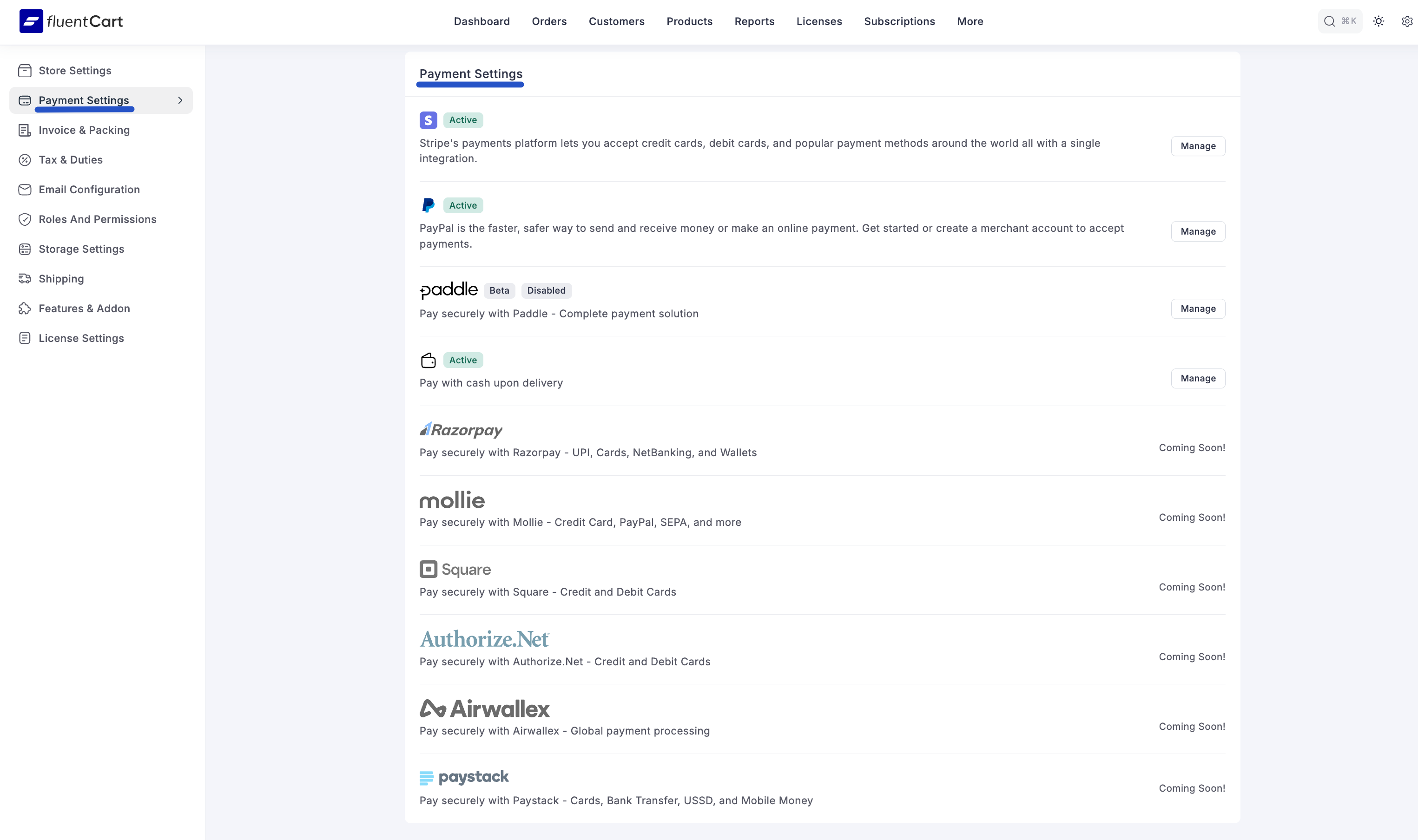
Configuration Options
1. Payment Gateways
- Enable/Disable Gateways: Toggle switches to activate or deactivate specific payment gateways.
- Gateway Settings: Configure API keys, test modes, and other gateway-specific settings.
- Available Gateways:
2. Checkout Settings
- Checkout Page: Select which page will serve as your checkout page.
- Checkout Fields: Customize which fields appear during checkout.
- Order Notes: Enable/disable customer order notes.
- Terms & Conditions: Link to your terms and conditions page.
3. Transaction Settings
- Currency: Set your store's primary currency.
- Currency Position: Choose where the currency symbol appears (before or after the amount).
- Decimal Separator: Set the character used for decimal points.
- Thousand Separator: Set the character used for thousand separators.
- Number of Decimals: Set how many decimal places to display.
Saving Your Settings
After making any changes to your Payment Settings, remember to click the "Save Settings" button at the bottom right of the screen to apply your configurations.
Available Payment Gateways
On this screen, you will see a list of all available payment gateways. Each gateway is displayed with its activation status and a brief description. You can click the "Manage" button next to each to configure its specific settings.
- Stripe:
- Description: Stripe's payments platform lets you accept credit cards, debit cards, and popular payment methods around the world all with a single integration.
- Status: Typically shown as "Active" if enabled.
- Management: Click "Manage" to access detailed Stripe Settings for configuration.
- PayPal:
- Description: PayPal is the faster, safer way to send and receive money or make an online payment.
- Status: Typically shown as "Active" if enabled.
- Management: Click "Manage" to access detailed PayPal Settings for configuration.
- Paddle:
- Description: Paddle is an all-in-one payment solution that lets you accept credit cards, debit cards, and other popular payment methods worldwide through a single, simple integration.
- Status: Typically shown as "Active" if enabled.
- Management: Click "Manage" to access detailed Paddle Settings for configuration.
- Mollie
- Description: Mollie is a popular payment gateway, primarily used in Europe, that allows you to securely accept credit cards, debit cards, and local payment methods like iDEAL and Bancontact.
- Status: Typically shown as "Active" if enabled.
- Management: Click "Manage" to access detailed Mollie Settings for configuration.
- Paystack
- Description: Paystack is a modern payment gateway that helps businesses, particularly in Africa, accept payments from anyone, anywhere in the world via credit cards, bank transfers, and mobile money.
- Status: Typically shown as "Active" if enabled.
- Management: Click "Manage" to access detailed Paystack Settings for configuration.
- Cash on Delivery (COD):
- Description: Allows customers to pay with cash upon delivery of their order.
- Status: Typically shown as "Active" if enabled.
- Management: Click "Manage" to access Cash on Delivery Settings for configuration.
Get Started or Create Account
For online payment gateways like Stripe and PayPal, you may need to "Get started or create a merchant account to accept payments" if you don't already have one.
