Appearance
Checkout Fields Settings
The Checkout Fields screen in FluentCart allows you to customize the form customers fill out when they complete a purchase. Here, you can enable, disable, or make fields required to ensure you collect all necessary customer and order details efficiently.
Accessing Checkout Fields Settings
Go to your WordPress dashboard, then navigate to FluentCart > Store Settings in the side menu, and select the Checkout Fields section.
Configuration Options
The settings are organized into three sections, allowing you to control which fields appear during the checkout process.
1. Basic Info
This section includes essential fields for customer identification.
- Full Name: A system-required field to capture the customer’s name. This field cannot be disabled.
- Email Address: A system-required field used for order confirmations and communication. This field cannot be disabled.
- Company: An optional field for collecting a customer's company name. You can enable it with the toggle and make it mandatory by checking the Required box.
2. Billing Address
This section allows you to define the address fields required for billing purposes.
Country: Displays the country field. It is enabled and required by default.
State: Displays the state/province field. It is enabled and required by default.
Address Line 1: Displays the primary address line. It is enabled and required by default.
Address Line 2: Displays an optional second address line for apartment numbers or other details.
City: Displays the city field. It is enabled and required by default.
Post Code: Displays the postal/zip code field. It is enabled and required by default.
Phone: An optional field to collect the customer’s phone number.
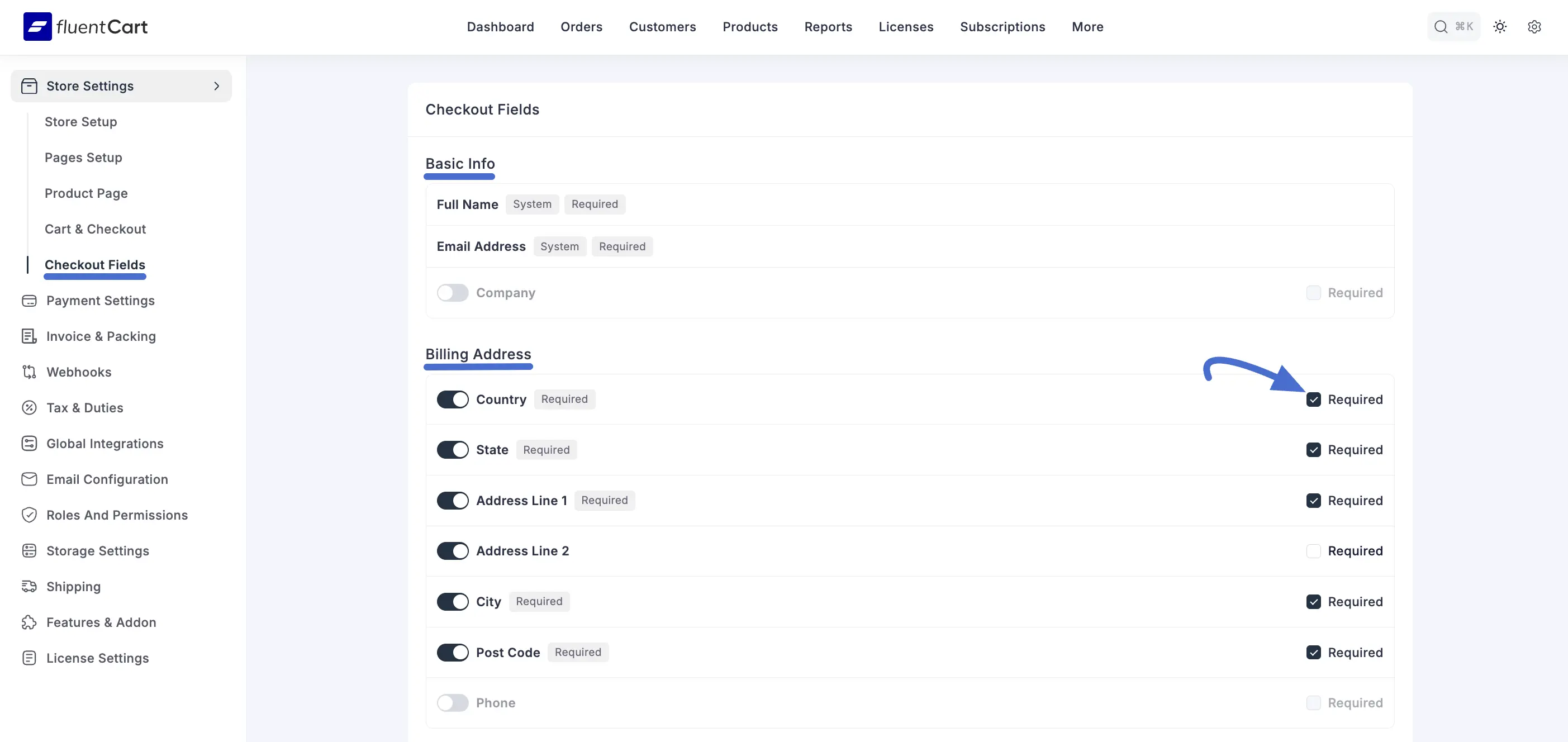
3. Shipping Address
This section lets you configure the fields for the shipping address, which is crucial for physical products.
Full Name: A system-required field to identify the recipient of the order.
Country: Displays the country field for shipping.
State: Displays the state/province field for shipping.
Address Line 1: Displays the primary shipping address line.
Address Line 2: Displays an optional second shipping address line.
City: Displays the city field for shipping.
Post Code: Displays the postal/zip code field for shipping.
Phone: An optional field to collect the recipient’s phone number for delivery purposes.
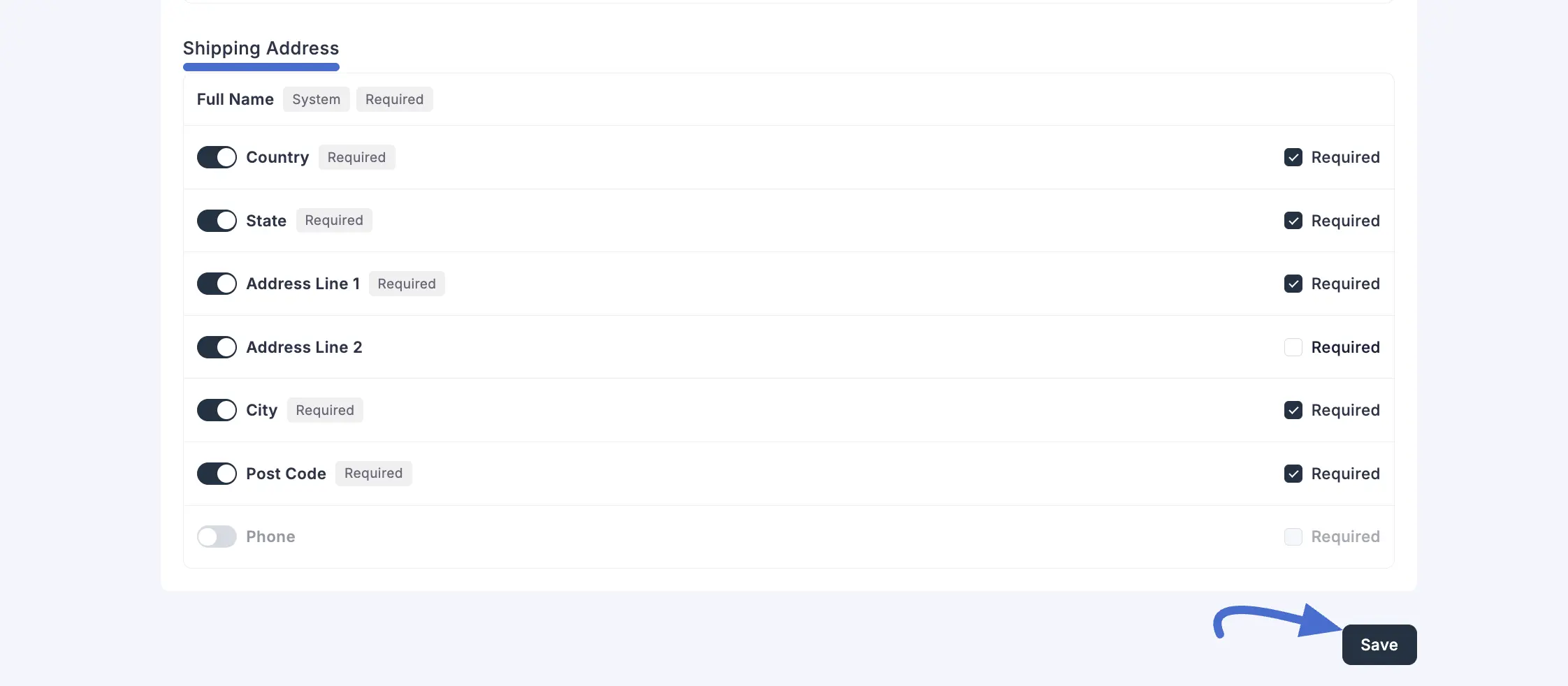
Saving Your Settings
After configuring the checkout fields, click the Save button at the bottom right of the screen to apply your changes.
Important: Toggle vs. Required
Always understand the two options available for most fields:
- Toggle Switch: Use this to make a field visible or hidden on your checkout page.
- Required Checkbox: If a field is toggled on, checking this box forces the customer to fill it out before completing their purchase. If unchecked, the field is optional.
