Appearance
Collecting Payments for Modified Orders
When you edit an existing order and add new products or increase quantities, the order's total value will increase. FluentCart gives flexible options to collect the outstanding balance from your customer.
When to Collect Payment
After you have edited an order and are in the process of saving your changes (by clicking "Disable Editing"), if the order's total has increased, you will be prompted to collect the additional payment. The system will indicate a "Total Amount Due" or similar.
Payment Collection Options
To collect the outstanding balance, navigate to the "Transaction Details" section on the Order Details screen. You will see a "Collect Payments" dropdown menu.
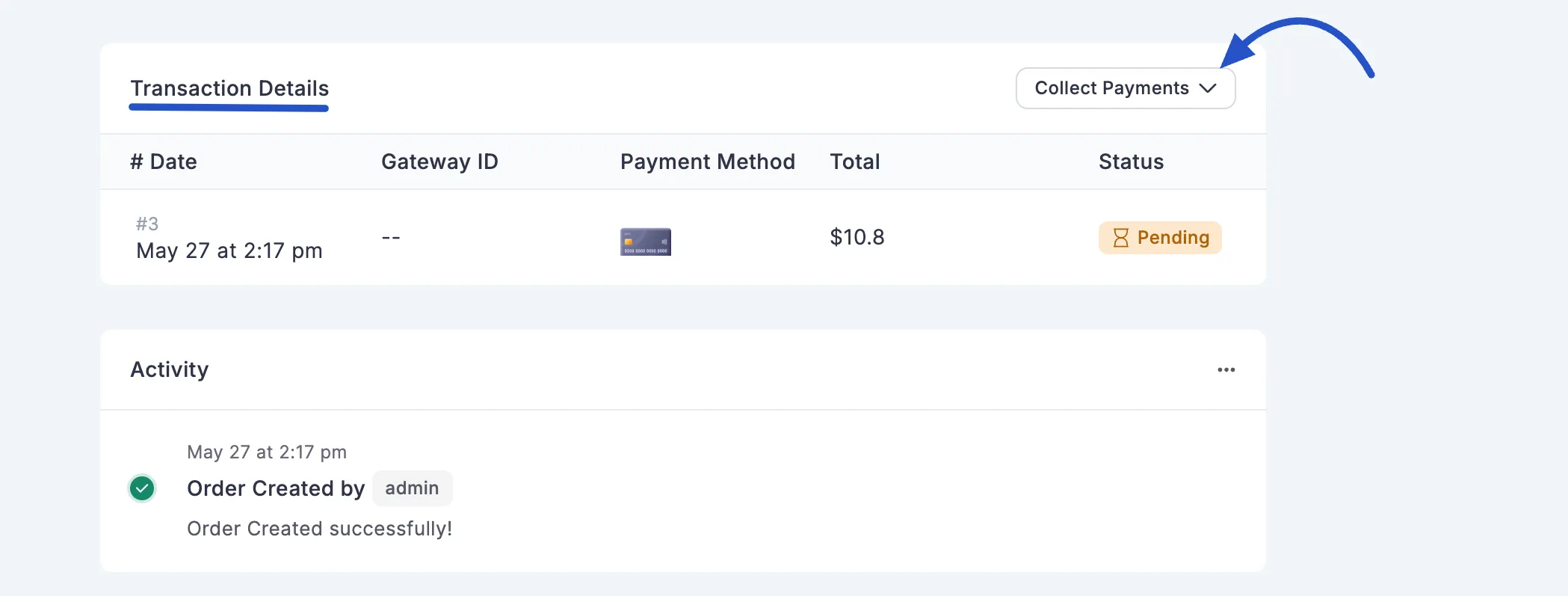
Clicking this dropdown reveals the following options:
1. Custom Payment Link
This is the most common way to collect an additional payment. It creates a special, secure link that you can send directly to your customer.
From the Collect Payments dropdown menu, choose the Custom Payment Link option.
A small pop-up window will appear with a unique link created just for this order's remaining balance.
Click the Copy button to copy this link to your clipboard. You can now paste it into an email, a chat message, or however you normally communicate with your customer.
When your customer clicks the link, they will be taken to a simple and secure page where they can pay the outstanding amount using your store's available payment methods.
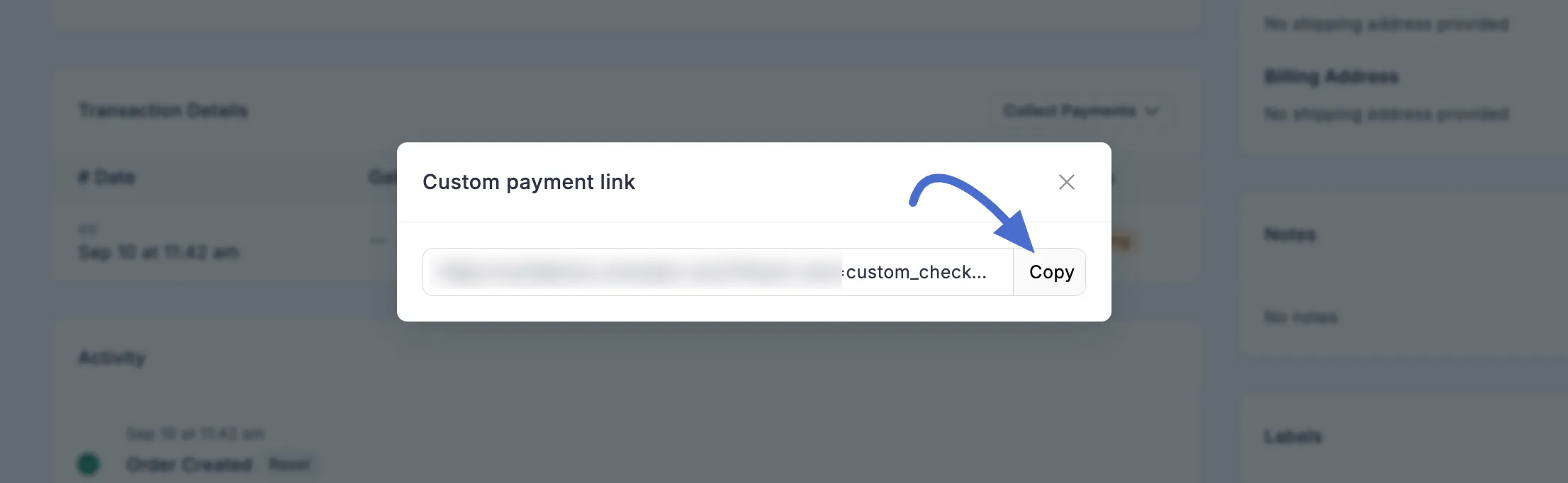
2. Mark Order as Paid
This option is perfect for when you've already received the payment outside of FluentCart. Maybe the customer paid you the difference in cash, sent a bank transfer, or you charged them directly through your payment processor's website. This feature lets you manually update the order to reflect that payment
From the Collect Payments dropdown, simply select Mark order as paid.
That's it! FluentCart will instantly update the order's status to show that it's fully paid. The outstanding balance will be cleared, and the transaction will be marked as complete.
