Appearance
Understanding Logs
Think of the Logs screen as the diary for your store. It keeps a detailed record of every important event and action that happens, like when an order is paid or a setting is updated. This is an essential tool for keeping an eye on your store's operations and for figuring out what happened if something ever goes wrong.
Accessing the Logs
- From your WordPress dashboard, navigate to FluentCart Pro > Logs in the left sidebar.
- This will open the Logs screen, displaying a detailed table of all recorded events.
Understanding the Logs List Table
The Logs list table presents key information for each event entry:
ID: A unique identification number for each log entry.
Date & Title: The date and time when the event occurred, along along with a brief title describing the action.
Content: A detailed description of the event that took place.
Status: The outcome or severity of the action.
Module: The FluentCart module or area from which the action originated.
Actions: For many log entries, particularly those related to orders, a "View Order" link is provided. Clicking this link will navigate you directly to the Order Details screen for that specific transaction.
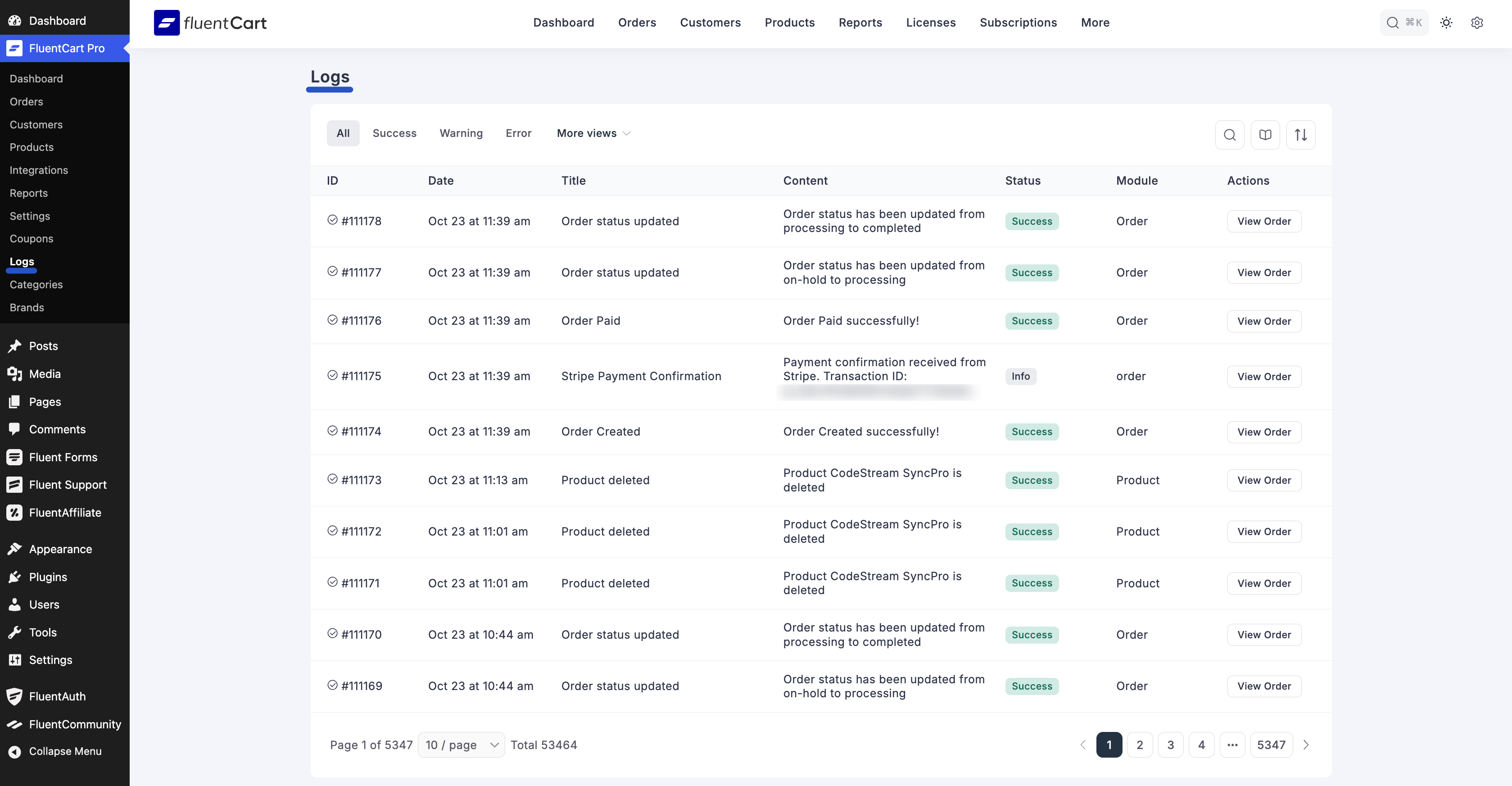
Filtering Logs
If you are looking for a specific event, you can easily filter the log entries to narrow down your search.
Filtering by Status Tabs
At the top of the logs screen, you will find several tabs to filter by the most common statuses:
- All: Displays every log entry.
- Success: Shows only successfully completed actions.
- Warning: Filters for entries that indicate a minor issue.
- Error: Shows only entries that are reporting an error
Using 'More Views'
For more specific filters, click the More views dropdown menu. Here you will find these options:
- Failed: Shows only actions that resulted in a failure.
- Info: Displays informational messages that aren't errors or successes.
- API Only: Narrows the list to only show events related to API interactions.
Using Logs for Troubleshooting
- Diagnosing Errors: If you encounter unexpected behavior or errors in your store, checking the "Failed" or "Warning" log types can help identify the root cause.
- Auditing Changes: The "Success" logs keep a record of all successful actions. This is helpful for audits or seeing who did what and when.
- Tracking Workflows: By reviewing the sequence of events in the log, you can understand how certain processes (like order fulfillment or refunds) unfolded.
