Appearance
Processing Refunds
FluentCart provides a straightforward way to process refunds for your orders, whether it's a full refund or a partial amount. You can also manage related subscriptions and licenses during the refund process.
Steps to Process a Refund
Navigate to the Order Details screen for the specific order you wish to refund.
In the top right corner of the Order Details screen, click the "Refund" button.
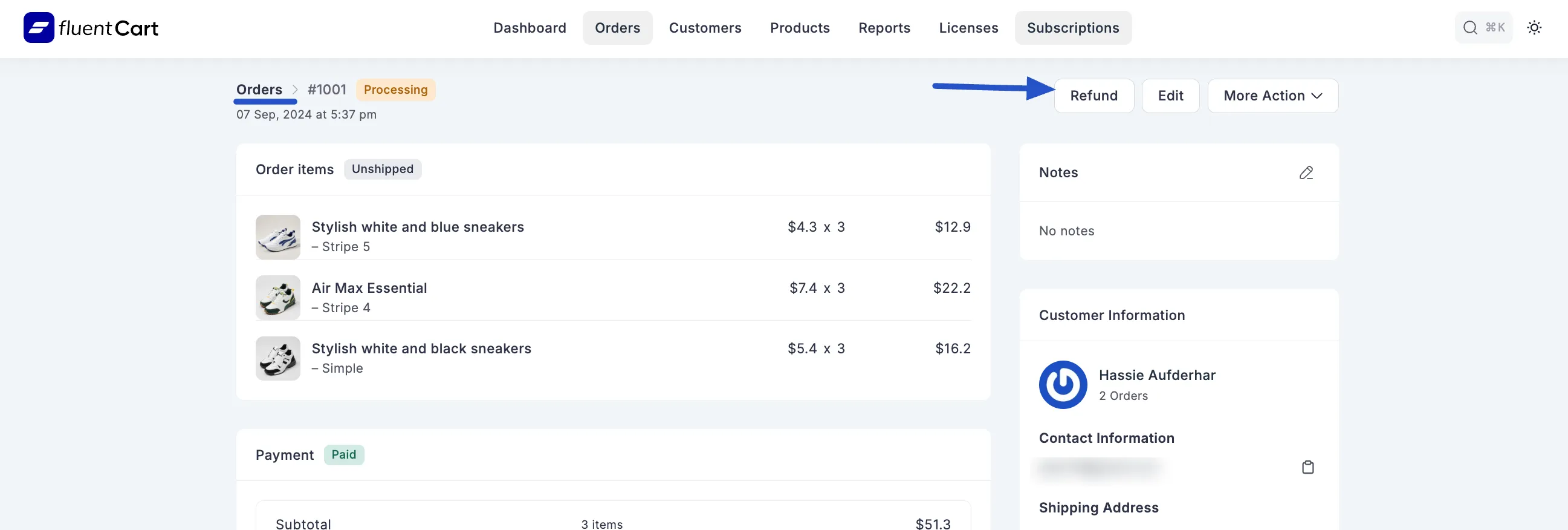
A "Refund Payment" modal window will appear.
Configure the refund details:
- Refund with transaction: Use the dropdown to select the specific payment transaction you wish to refund. This is crucial if an order had multiple payments or partial payments.
- Select Item/s: This is a crucial step for keeping your records straight. Click this dropdown to choose the specific products the customer is returning. This helps keep your sales reports and inventory accurate, especially for partial returns.
- Refund amount: Enter the amount you wish to refunds.
- FluentCart displays the "Max refund amount for this transaction", ensuring you don't refund more than was paid in that specific transaction. This allows for partial refunds. You can manually adjust the amount if needed.
- Restock Quantity: If a customer purchased a simple or variable product (such as a shirt), you’ll see a Restock Quantity section. This option allows you to restore product stock directly while processing a refund. You can specify how many units of each product should be added back to your store’s inventory from the same screen.
- Reason of refund: Add a short Description to note the reason for the refund (this helps you remember why this refund).
- Subscription: If the order includes a subscription, you will see a checkbox for "Cancel Subscription (if any)".
- Checking this box will not only process the refund but also automatically cancel the associated subscription.
- License: If the order includes a digital product with a license, you will see a checkbox for "Revoke License (if any)".
- Checking this box will revoke the issued license in addition to processing the refund, ensuring proper access control for licensed digital goods.
After configuring all options, click the "Refund" button at the bottom of the modal (e.g., "Refund $51.3") to confirm and process the refund.
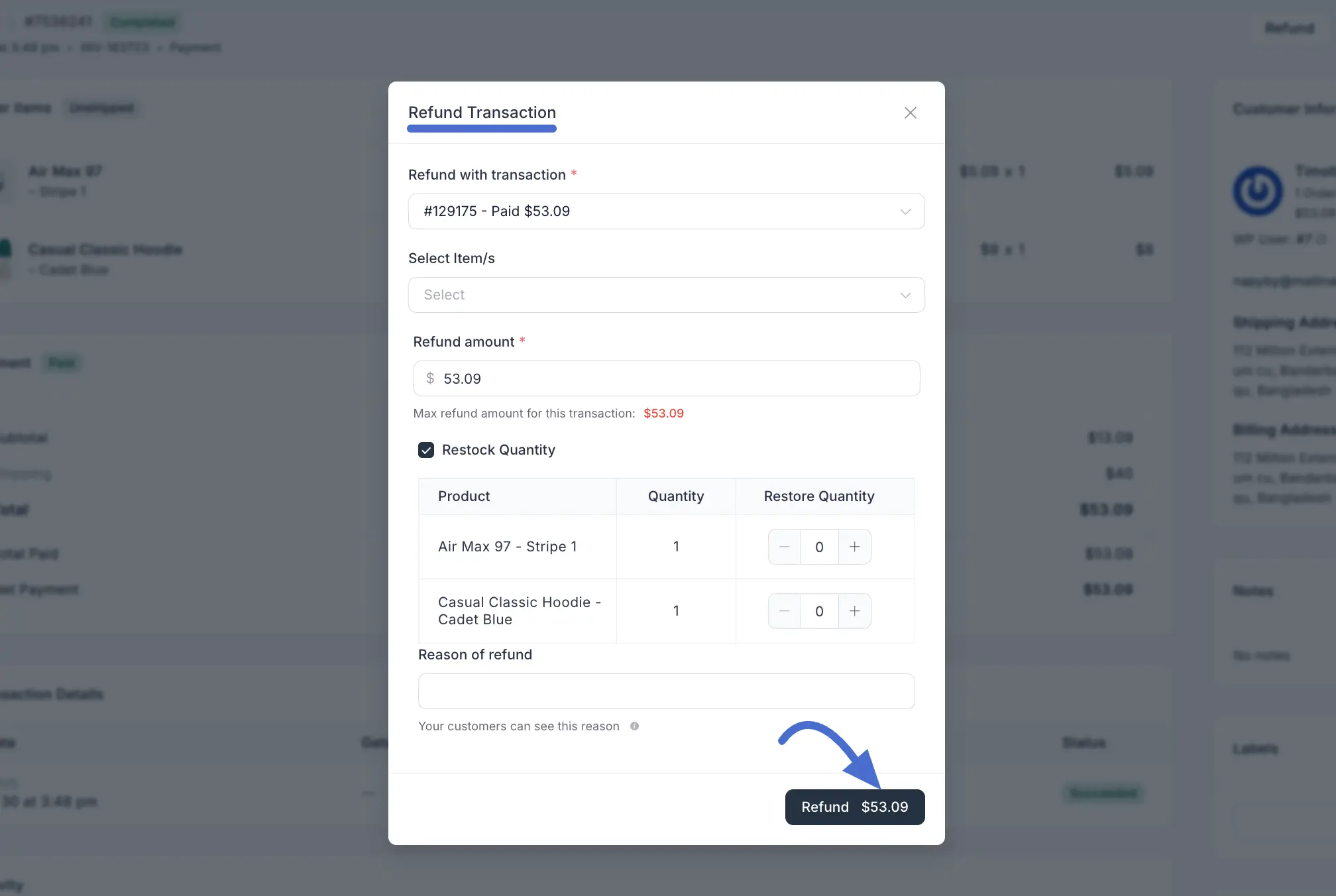
Post-Refund Status
- After a refund is processed, the order's financial summary on the Order Details screen will update to reflect the refund amount (e.g., "Total Refund Owed" alert).
- The Activity Log for that order will also record the refund event, including details like who processed it and when.
