Appearance
Configuring Shipping Zones
Shipping zones are geographical regions that allow you to define specific shipping methods and rates for your customers. By creating zones, you can customize shipping options for different countries or areas. This guide will walk you through setting up a new shipping zone.
How to Add and Manage Shipping Zones
Navigate to Shipping Settings:
To begin, you must navigate to the shipping configuration area within FluentCart.
- From the main WordPress dashboard, locate the FluentCart Pro section in the left-hand navigation menu and click on Settings.
- On the Settings page, select the Shipping tab.
- Ensure the Shipping Zones sub-tab is selected. This screen will display all of your existing shipping zones.
Add a New Shipping Zone:
- Click the "Add Shipping Zone" button.
- You will be taken to the "Add Shipping Zone" detail page.
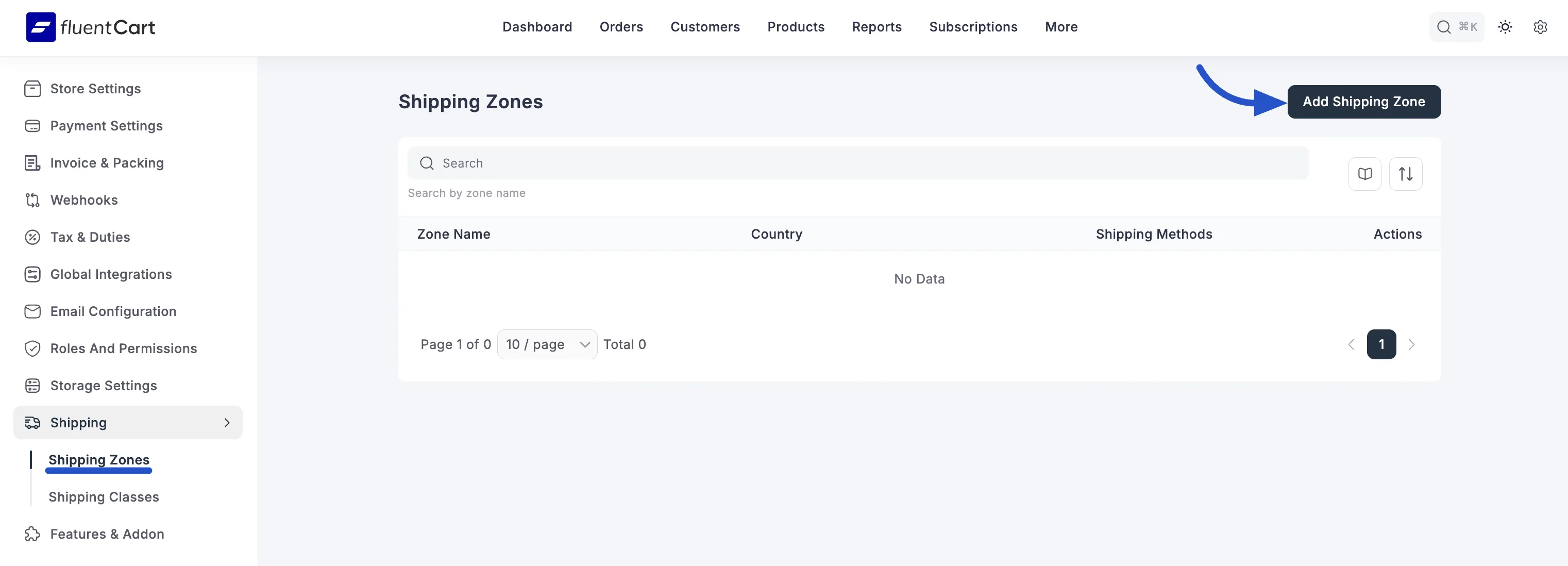
- Name Your Zone and Pick Your Regions:
Now you're on the setup page for your new zone. You only need to fill in two things:
Zone Name: Give your zone a name that's easy for you to remember. For example, "United States," "Europe," or "Local Customers."
Country: This is where you choose the places that belong to this zone. Start typing a country or state into the box, and then select it from the list that appears. Keep it empty to apply to all the countries.
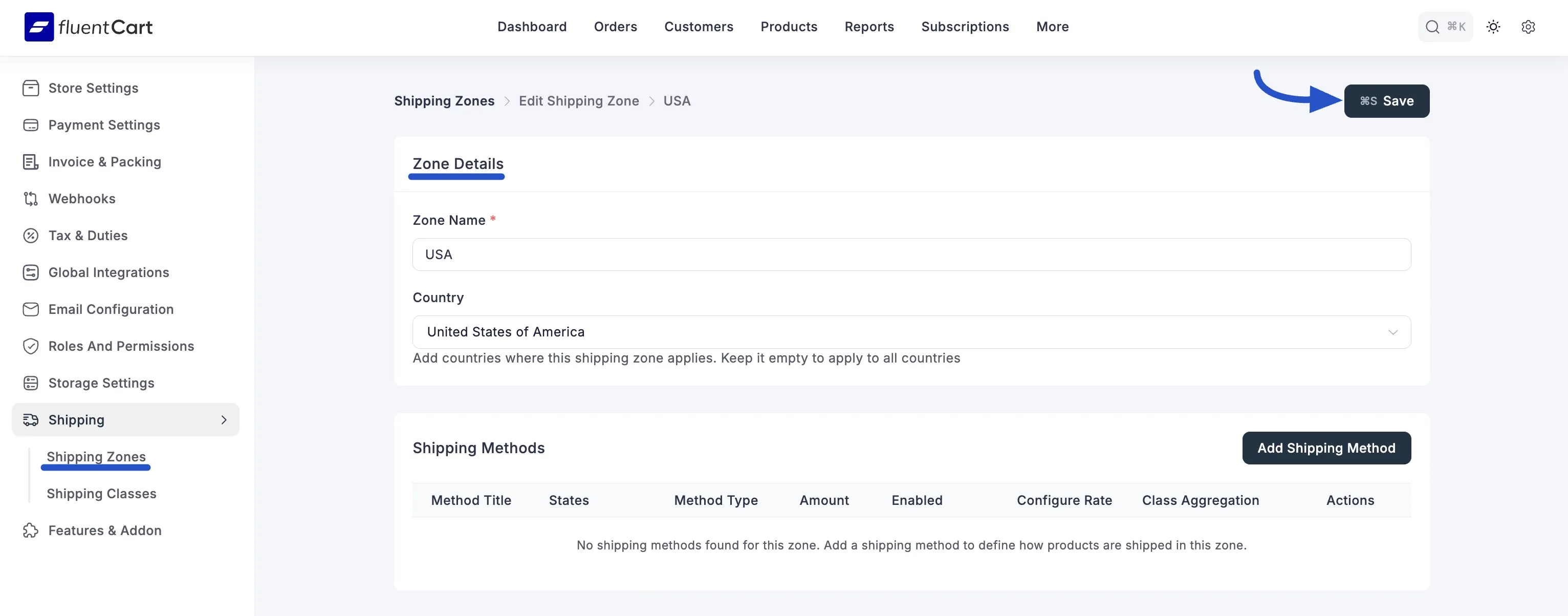
Once you're happy with the name and the regions you've selected, just click the "Save Shipping Zone" buttson.
Your new shipping zone will now appear in the list of zones, and you can proceed to add shipping methods to it.
INFO
Customers will only see shipping methods applicable to the zone their shipping address falls into.
