Appearance
Licensing Settings
The Licensing Settings feature in FluentCart allows you to manage your plugin license and access premium features. This is where you'll enter and verify your license key to unlock all the functionality of FluentCart Pro.
Accessing Licensing Settings
- From your WordPress dashboard, navigate to FluentCart Pro > Settings in the left sidebar.
- Click on the "Licensing" tab.
Managing Your License
On the Licensing Settings section, you'll see your current license status and details.
To activate or update your license, locate the license key input field.
Enter your license key in the provided field.
Click the "Verify License" button to activate your license.
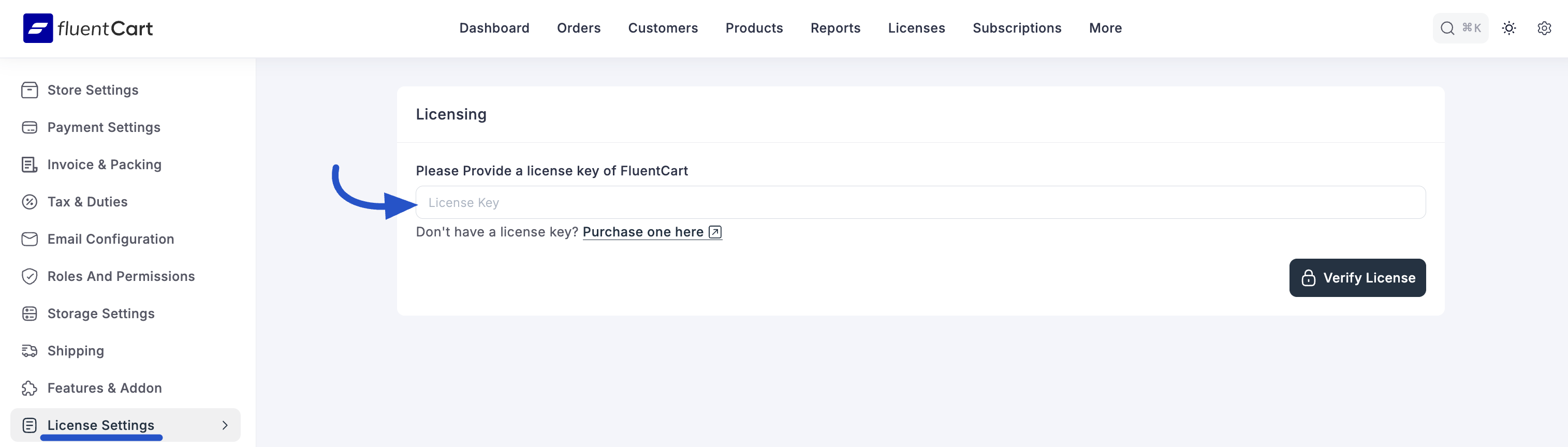
Need a License Key?
If you don't have a FluentCart license key yet, you can purchase one from FluentCart.
License Status
The Licensing Settings section displays important information about your license:
- License Status: Shows whether your license is active or expired.
- Expiration Date: Displays when your current license will expire.
- Support Status: Indicates whether you have access to premium support.
- Updates Status: Shows whether you can receive automatic updates.
Troubleshooting
If you encounter any issues with your license:
- Verify that you've entered the correct license key.
- Check your internet connection.
- Ensure your license hasn't expired.
- Contact WPManageNinja Support if problems persist.
Saving Your Settings
After making any changes to your license, remember to click the "Save Settings" button at the bottom right of the screen to apply your configurations.
