Appearance
Store Settings
The Store Settings screen is where you configure the fundamental information about your FluentCart store. This includes your store's name, logo, physical address, and essential currency settings, all of which are crucial for the basic operation and branding of your online business.
Accessing General Settings
Go to your WordPress dashboard, then go to FluentCart Pro > Settings in the side menu, and click on the Pages Setup tab.
Configuring Your Store Details
1. General Information
- Store Name: Enter the official name of your online store. This name will often appear in various parts of your store, emails, and reports.
- Store Logo: You can upload your brand's logo here. This logo may be used in receipts, invoices, or other areas of your store.
- Click the "Remove" button if you wish to remove an existing logo.
2. Store Mode
Select your store's current operating mode. This is a critical setting that controls whether your store can process real payments.
- Live: This is the standard mode for an active store. In Live mode, all transactions are real, and your payment gateways will process actual payments from customers.
- Test: This mode is designed for development and setup purposes. When Test mode is active, you can place test orders using dummy payment details without any real money being charged.
INFO
This setting is directly linked to your payment gateways. When you set the store to Live Mode, your payment methods will also switch to their live settings. When you select Test Mode, your payment gateways will automatically use their test or "sandbox" credentials.
3. Store Address
Provide your physical business address details. This information can be used for PayPal, shipping calculations, tax purposes, and displayed in various store documents.
Country: Select your store's country from the dropdown menu. This is used as the default country for shipping and tax calculations.
District: Enter the district, state, province, or region where your business is located.
Street Address: Provide the primary street name and number for your business location.
Apt, suite, unit: Enter any secondary address information, such as an apartment number, suite, or unit number.
City/Town: Enter the city or town where your business is located.
Zip Code: Provide the postal or zip code for your business address.
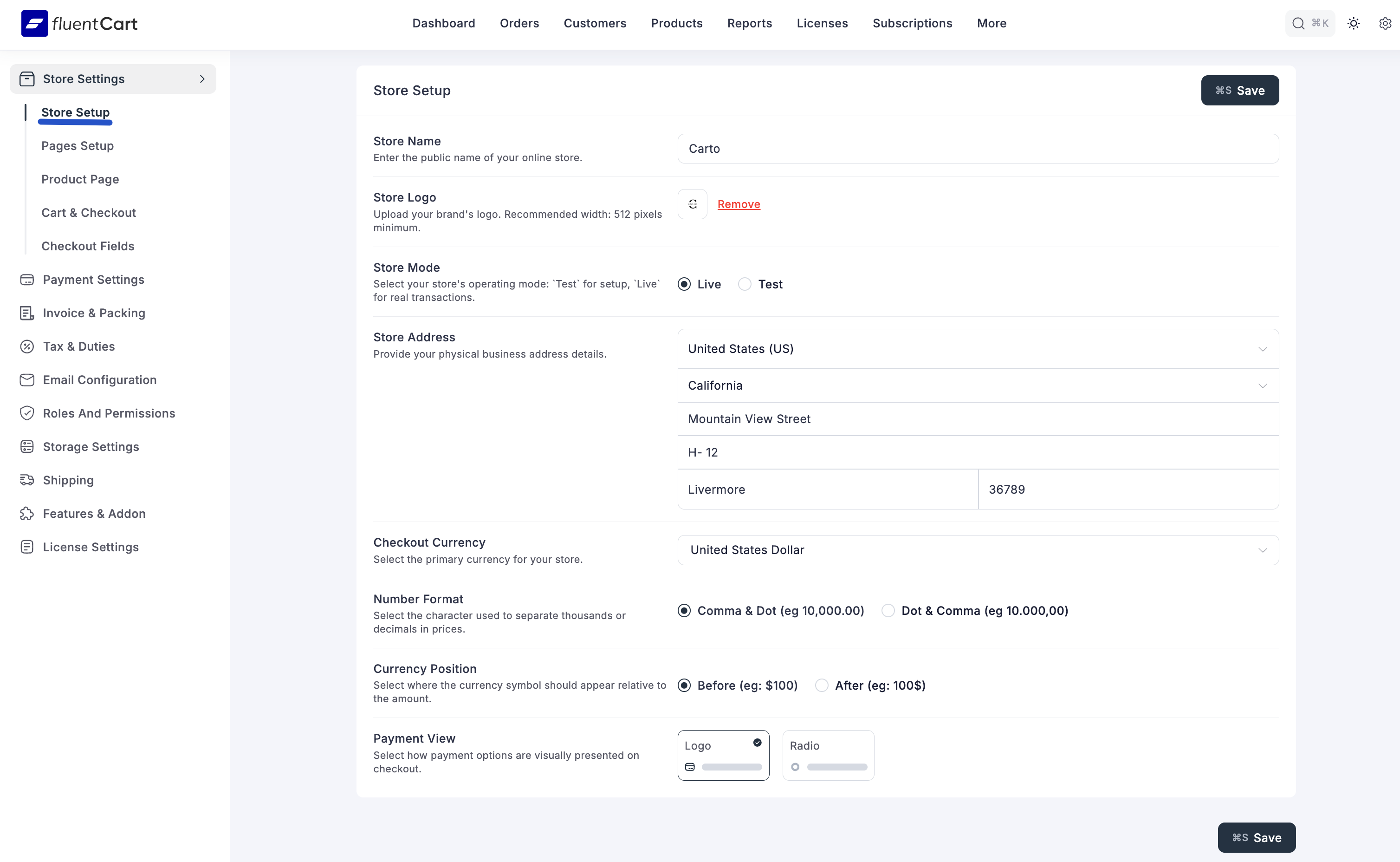
4. Currency
Configure the currency settings for your store's transactions.
Checkout Currency: Select the primary currency in which your products will be priced and payments will be processed.
Number Format: This setting lets you choose how numbers, especially prices, are shown in your store. It controls whether you use commas or dots to separate thousands and decimals.
Currency Position: Select where the currency symbol should appear relative to the amount.

5. Payment View
The Payment View setting allows you choose how payment methods look to your customers on the checkout page. You can pick from a dropdown options:
- Logo: This option displays the actual brand picture (logo) for each payment method (e.g., the PayPal logo instead of just the word "PayPal").
- Radio This shows payment methods as simple choices you can click, like a small circle next to their name (e.g., "PayPal" as text).
Saving Your Settings
After making any changes to your General Settings, remember to click the "Save Settings" button at the bottom right of the screen to apply your configurations.
