Appearance
Product List Overview
The Products screen in FluentCart is your central management hub for all items available in your store. Here, you can view your entire product catalog, check their status, type, pricing, and stock, and quickly access options to edit or add new products.
Accessing the Products List
From your WordPress dashboard, navigate to FluentCart Pro > Products in the left sidebar.
This will open the main Products screen, displaying a comprehensive table of all your products.
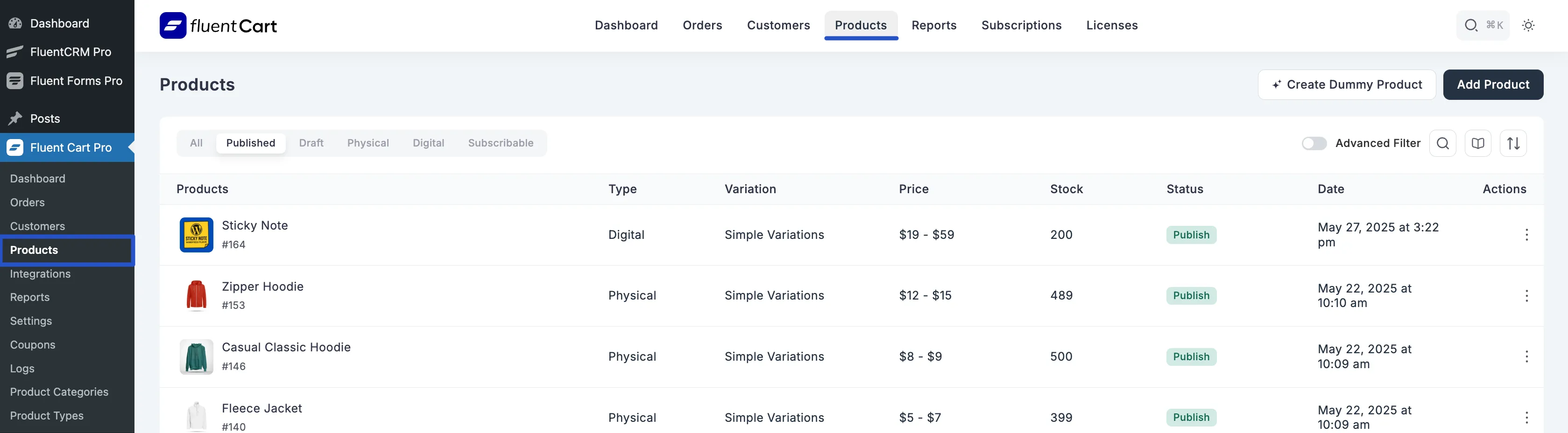
Understanding the Products List Table
The Products list table provides key information for each product at a glance:
- Products: Displays the product's name and its unique ID (e.g.,"Purple Air Max trainers #33").
- Type: Indicates the fundamental nature of the product (e.g., "Digital", "Physical").
- Variation: Shows if the product has variations and their type (e.g., "Simple Variations").
- Price: Displays the product's selling price or a price range if it has variations.
- Stock: Shows the current stock level for the product or its variants.
- Status: Indicates the product's publishing status.
- Date: The date and time the product was created or last updated.
- Actions: (Implied) Typically includes icons or links for editing, viewing, or deleting the product.
Managing Products from the List
From the Products list screen, you have several quick actions:
- Create Dummy Product: A button to quickly populate your store with placeholder products for testing or setup.
- Add Product: Click this button to create a new product listing from scratch.
- View Product: A general link, likely to see a live preview of the product on your storefront.
Filtering Products
FluentCart provides several ways to filter your product list, helping you quickly find specific items.
1. Filtering by Product Status & Type
At the top of the Products list, you'll find tabs that allow you to quickly filter products:
- By Status:
- All: Displays all products.
- Published: Shows only products that are live and visible in your store.
- Draft: Displays products that are still in draft mode and not yet published.
- By Type:
- Physical: Filters to show only physical products.
- Digital: Filters to show only digital products.
- Subscribable: Filters to show only subscription-based products.
2. Using the Advanced Filter
For more detailed control, use the Advanced Filter option:
Click the "Advanced Filter" button located at the top right of the Products screen.
The Advanced Filter section will expand, allowing you to define your filtering criteria, such as:
- Order Property: Filter products based on properties related to orders they are part of.
- Product Variation: Filter products by their variations, including "Variation Count, Variation, and Variation Type."
- Taxonomies: Filter products by their classification, including Product Categories, and Product Brands.
- Conditional Logic: Use the "+ Add" button for "AND" conditions and the "+ OR" button for "OR" conditions to combine multiple criteria.
Apply your desired filters by clicking "Apply" or "Reset" them to view the complete list.

Pagination
At the bottom of the product list, pagination controls allow you to navigate through larger product catalogs.
- Page 1 of X: Shows your current page out of the total number of pages.
- X/page: Allows you to select how many products are displayed per page.
- Total Y: Indicates the total number of products in your store.
