Appearance
PayPal Settings
PayPal provides a fast and secure way for customers to send and receive money or make online payments.
- On the Payment Settings screen, locate "PayPal" and click the "Manage" button next to it.
- This will open the PayPal Settings screen.
INFO
Please note that you must have a PayPal Business or Merchant account to accept payments through this integration. The following step will prompt you to log in to this account.
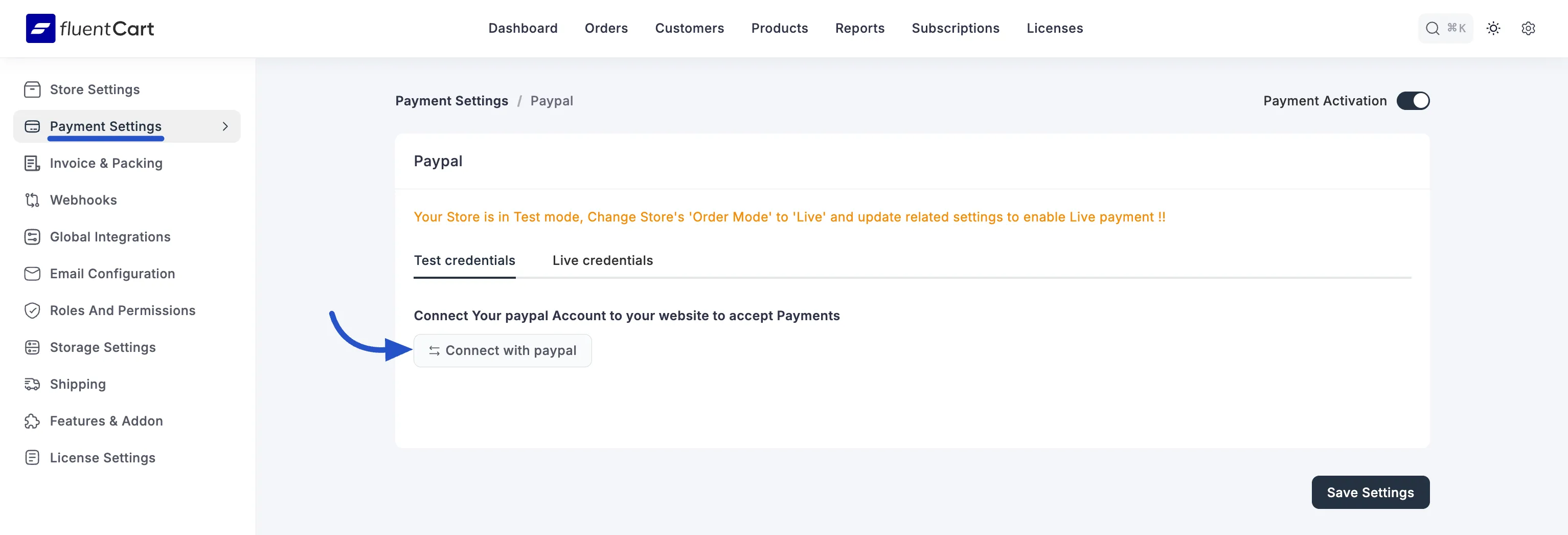
- Test Mode Warning: If your store is in Test mode, a banner will remind you: "Your Store is in Test mode, Change Store's 'Order Mode' to 'Live' and update related settings to enable Live payment !!" This is crucial to switch to live mode for real transactions.
- Connect Your PayPal Account: Here, you don't need any API keys. Just click on the Connect with PayPal button. You'll then be directed to "PayPal" to log in to your account. Once logged in, you will see that your PayPal account is successfully connected with your FluentCart store.
- Payment Activation: In the top right corner of this page, ensure the PayPal Payment Activation option is "Active".
- Click the "Save Settings" button to apply your changes.
