Appearance
Roles & Permissions
The Roles & Permissions feature in FluentCart allows you to define and manage different user roles within your store's backend. This helps control who can access certain features and perform specific actions, ensuring security and proper task delegation among your team.
Accessing Roles & Permissions
- From your WordPress dashboard, navigate to FluentCart Pro > Settings in the left sidebar.
- Click on the "Roles And Permissions" tab.
Understanding Roles and Permissions
Here displays a list of users and their assigned FluentCart roles.
1. Roles List Table
The table provides an overview of existing role assignments:
User: Displays the user's name and email address.
Role Title: The name of the FluentCart role assigned to the user.
Roles: A brief description of the permissions granted by that role.
Action Icons: On the far right of each row, you'll see icons that let you quickly "edit" or "delete" roles & permission details.
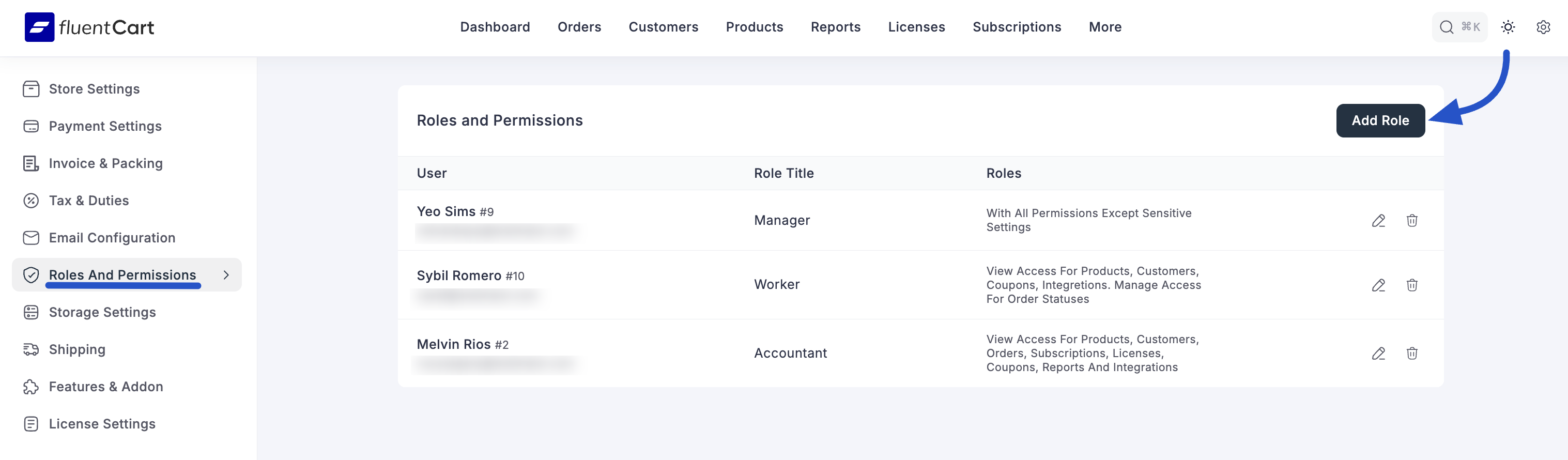
2. Adding New Roles
You can assign existing WordPress users to predefined FluentCart roles directly from this display.
- To add a new role, click the "+ Add Role" button at the top right of the screen. This will open a modal to add a new role.
Managing roles and permissions this way helps make sure every team member has the right access to your FluentCart store.
