Appearance
Connecting Payment Gateways
Connecting payment gateways is essential for any online store, allowing you to securely accept payments from your customers. FluentCart integrates with popular online payment processors like Stripe and PayPal, and also supports offline methods such as Cash on Delivery.
This guide provides an overview of setting up each available payment gateway.
Accessing Payment Settings
From your WordPress dashboard, navigate to FluentCart Pro > Settings in the left sidebar.
Click on the "Payment Settings" tab.
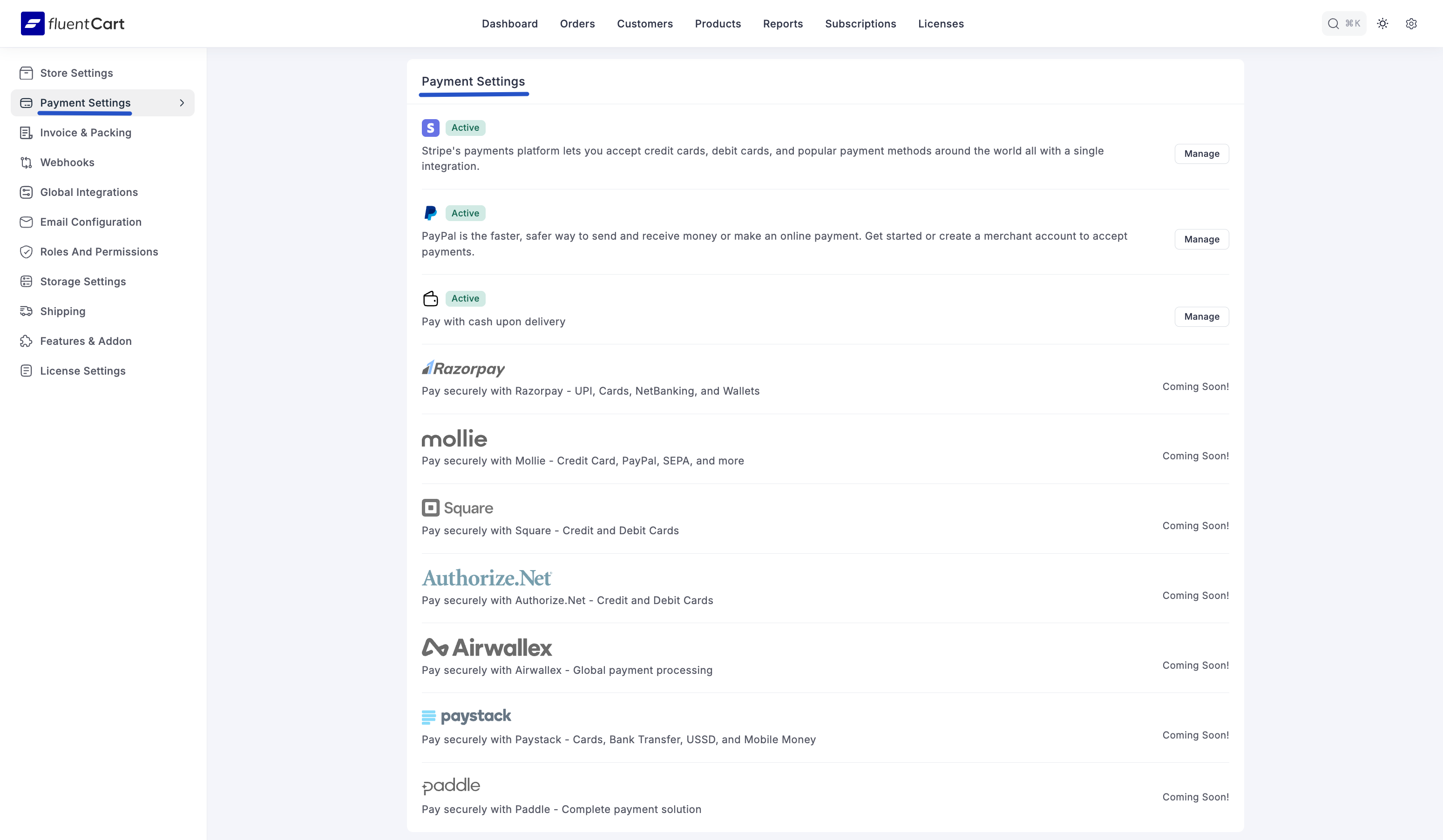
Available Payment Gateways
Here, you will see a list of all available payment gateways. Each gateway is displayed with its activation status and a brief description. You can click the "Manage" button next to each to configure its specific settings.
- Stripe:
- Description: Stripe's payments platform allows you accept credit cards, debit cards, and popular payment methods around the world all with a single integration.
- Status: If you turn on this payment method, it will show as "Active." If not, it will show "Info."
- Management: Click "Manage" to access detailed Stripe Settings for configuration.
- PayPal:
- Description: PayPal is the faster, safer way to send and receive money or make an online payment.
- Status: If you turn on this payment method, it will show as "Active." If not, it will show "Info."
- Management: Click "Manage" to access detailed PayPal Settings for configuration.
- Cash on Delivery (COD):
- Description: Allows customers to pay with cash upon delivery of their order.
- Status: If you turn on this payment method, it will show as "Active." If not, it will show "Info."
- Management: Click "Manage" to access Cash on Delivery Settings for configuration.
Get Started or Create Account
For online payment gateways like Stripe and PayPal, you may need to "Get started or create a merchant account to accept payments" if you don't already have one.
