Appearance
Customer Dashboard
Tired of answering emails from customers asking for their past orders or download links? The FluentCart Customer Dashboard serves as a comprehensive and personalized portal for every customer, offering a centralized location to manage all aspects of their interactions with your e-commerce store. This powerful dashboard empowers customers to efficiently handle their orders, subscriptions, licenses, and personal details.
Ensure you have set the Customer Dashboard page from FluentCart Pro > Settings > Pages Setup, and your users can access their dashboard on that particular page. For detailed instructions on setting this up, please refer to our Pages Setup documentation.
Key Sections of the Customer Dashboard
When a customer logs in, they'll see a quick summary of their activity. From there, they can dive into several key sections to manage their account:
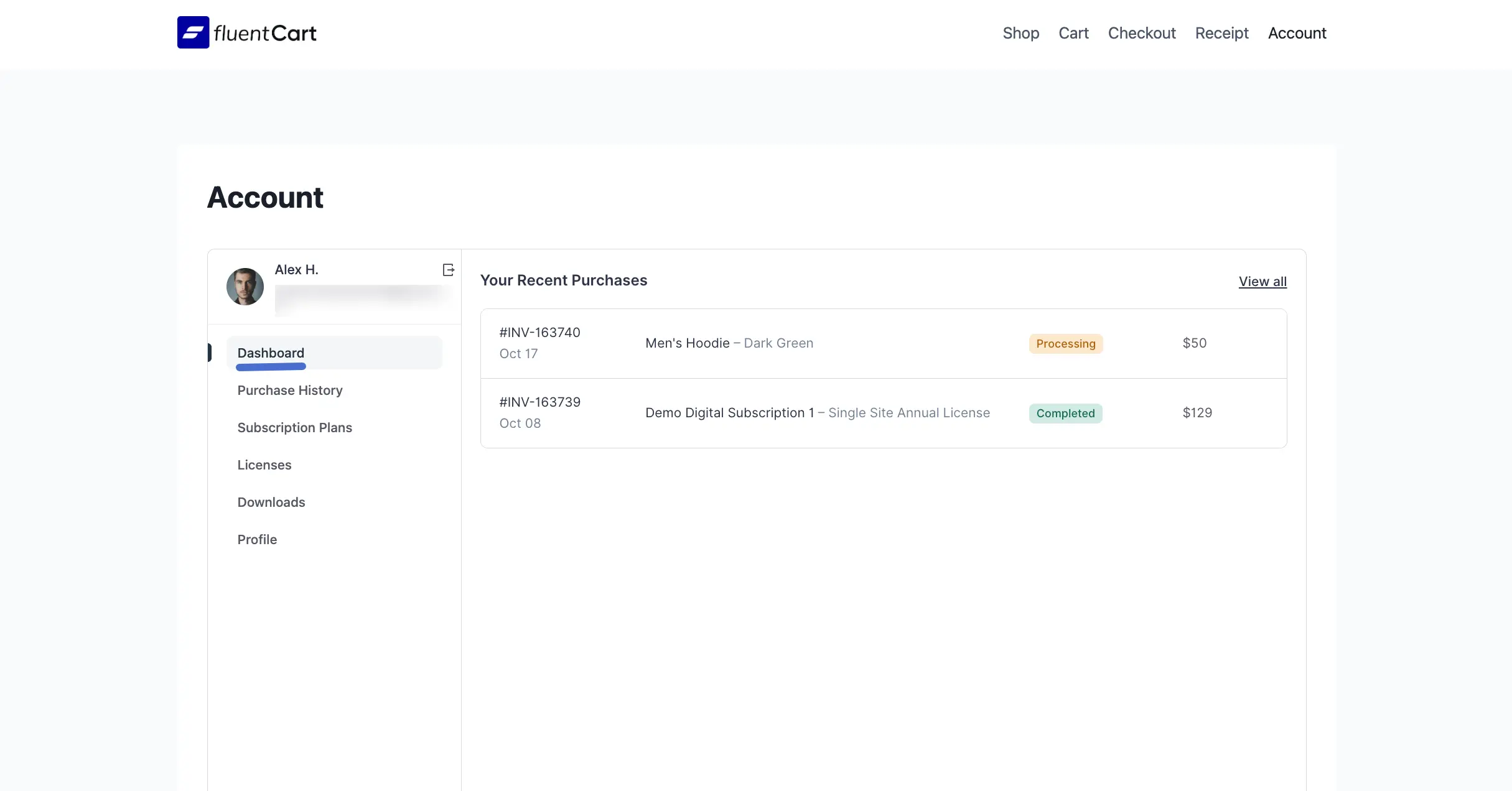
- View Purchase History (Orders & Payment Details): Provides a complete and detailed record of all past orders, including transaction details, payment statuses, and options to download invoices.
- Managing Subscriptions: If you sell subscription products, this is where customers can view and control their recurring plans. They can check the status, see upcoming renewal dates, and manage other details.
- Managing Licenses: For software or other digital products that use license keys, this is a dedicated area for customers to find their keys, check activation limits, and see renewal information.
- Digital Product Downloads: This section gives customers a neat list of all the digital products they've purchased, with a simple download button next to each one.
- Update Profile Settings: Where customers can update their personal contact information, manage billing addresses, and shipping addresses for future orders.
This comprehensive structure ensures that customers have all the necessary tools at their fingertips for a seamless and efficient experience with your FluentCart store.
